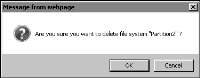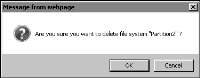Removing a partition
Before you remove a partition, you must check the list of partitions in Configuration Console to see which partitions are available and which are already assigned to Encyclopedia volumes. Assign a different partition to the Encyclopedia volume to which the partition is assigned, or back up the Encyclopedia volume.
If the partition is a secondary partition, you delete the partition by changing its configuration. iHub starts a background process of moving files from one partition to another. The operation fails if the other partitions drop below their minimum free space limits. When the process finishes, the state of the secondary partition changes to inactive, and you can remove it.
How to remove a partition
1 From Advanced view of Configuration Console, choose Volumes.
2 On Volumes, point to the arrow next to the Encyclopedia volume that uses the partition and choose Properties.
3 In Volumes—Properties, choose Partitions.
4 On Volumes—Properties—Partitions, in Selected partitions, select the partition to remove. Select Stop. Choose OK.
iHub moves data from the partition to other available volume partitions. If there is not enough room to store the data from the partition being deleted, a failure message appears.
5 After iHub finishes phasing out the partition, repeat steps
2 and
3.
6 On Volumes—Properties—Partitions, in Selected partitions, select the partition to remove. Choose the left arrow to move the partition from Selected partitions to Available partitions.
7 Choose Partitions from the side menu.
8 In Partitions, confirm that the partition is not assigned to an Encyclopedia volume and that it is unused. Then, point to the arrow next to the partition name to display the drop-down list for the partition.
9 Choose Delete. To confirm the deletion, choose OK, as shown in
Figure 2‑38.
Figure 2‑38 Deleting a partition