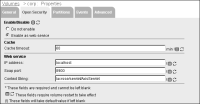Configuring open security
Use Configuration Console to enable a RSSE web service application for an Encyclopedia volume. The following parameters appear on Volumes—Properties—Open Security, as shown in
Figure 11‑11:

Do not enable
Disables open security and the RSSE application.

Enable as a web service
Enables open security and the RSSE application.

Cache timeout
Sets the maximum time, in minutes, before iHub deletes cached open security data. The minimum cache time-out period is 1 minute. Set to -1 to specify that the cache never expires.

IP address
Sets IP address or machine name of the server that runs the RSSE web service.

Soap port
Establishes the port number for the RSSE web service.

Context string
Specifies the location of the RSSE web service for iHub to use when sending messages to the web service. The path for the default Encyclopedia volume is /acrsse/servlet/AxisServlet.
Figure 11‑11 Specifying open security property values
How to enable open security for an Encyclopedia volume
1 Create a configuration file for the RSSE web service application.
The configuration file maps the Encyclopedia volume management information to LDAP security directory information.
2 From the advanced view of Configuration Console, choose Volumes.
3 In Volumes, point to the arrow next to the Encyclopedia volume name and choose Properties.
4 In Volumes—Properties—General, choose Open Security, as shown in
Figure 11‑11.
5 In Volumes—Properties—Open Security, choose Enable as a web service.
6 Specify web service parameter values as necessary. Choose OK.
7 On Volumes, point to the arrow next to the Encyclopedia volume name and choose Put offline.
8 Log out of Configuration Console. Stop and start the iHub application container using the StartMC and StopMC scripts in AC_SERVER_HOME/bin. Log back in to Configuration Console. Take the Encyclopedia volume online.
Test whether the RSSE web service application is working by logging in to the Encyclopedia volume or, if using a page-level security, by deploying a design file to the Encyclopedia volume.
If you are using page-level security and change the assignments in the users.acls file, be sure to wait for the volume cache time‑out period or recycle the volume before checking to see if the changes are effective. Using Configuration Console, you can re-configure the volume cache time‑out period by going to Servers—Properties—View Service. On View Service, in View process cache for executables, the default value for Max cache time-out is 3600 seconds.
In View service, in Extended viewing cache, you can also set Cache level to Cache only page-level security requests to retain previously viewed documents that have page-level security enabled. In Extended viewing cache, the default value for Cache time-out is 1200 seconds.