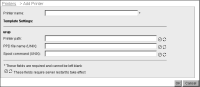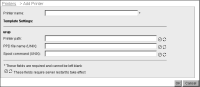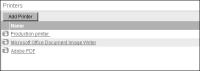Printing on Windows
The installation process on Windows sets up printers already configured on iHub as system printers. To connect additional system printers after installation, first connect them to client computers using Printers and Faxes in the Control Panel. Next, in Configuration Console—Advanced view, you add printers to the server using Printers—Add Printer, shown in
Figure 13‑1.
Figure 13‑1 Adding a printer
To add an iHub printer, connect the printer to client computers using Printers and Faxes in the Control Panel. Next, add the printer as an iHub printer. Lastly, restart iHub.
How to add a printer as an iHub printer
1 From the Advanced view of Configuration Console, choose Printers. Printers lists the printers available to iHub, as shown in
Figure 13‑2. In Printers, choose Add Printer.
Figure 13‑2 List of printers
In Printers—Add Printer, you can change the following server settings for each machine:

PPD File Name
PPD file name for Linux operating systems. Do not specify a path.

Printer name
Name of the printer.

Printer path
Path to the printer from the machine.

Spool command
Spool command for Linux. Actuate recommends using the copy before printing option. For example, on an AIX system, use the following command:
lp -c -d
On Linux, use the following command:
lpr -P
Choose OK.
2 Restart iHub.
In an iHub cluster, each machine maintains printer property information. When adding a printer to a cluster, you must specify the printer parameter values for each node in the cluster.