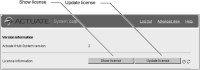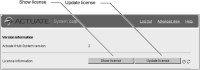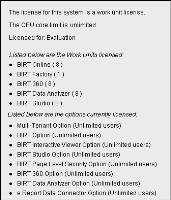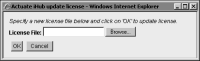Displaying and updating the license
In Simple view, the administrator checks license options and updates the iHub license by choosing Show license and Update License, as shown in
Figure 1‑2. In Advanced view, the administrator checks license options by choosing System
➛Properties
➛License, then chooses Update License to update the iHub license.
Figure 1‑2 Viewing and updating the license file
To display the options covered by the license, choose Show License.
Figure 1‑3 shows the option list for an evaluation license.
Figure 1‑3 Viewing iHub license options
iHub supports the following license options:

Multi-Tenant option

BIRT option

BIRT Interactive Viewer option

BIRT Studio option

BIRT Page Level Security option

BIRT 360 option

BIRT Data Analyzer option

e.Report Data Connector option
For more information on license options, see Installing BIRT iHub for Windows or Installing BIRT iHub for Linux.
How to update an iHub System license
1 In License information, choose Update license.
Figure 1‑4 Selecting a new license file
3 Choose Browse and select a new license file.
Choose OK. A message says that the license updated successfully. Close License file.
4 Restart iHub.
1 In a stand-alone system, choose Stop system.
2 Choose Start system.
The update takes effect when iHub restarts.