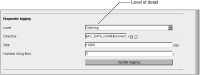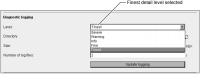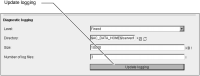Configuring diagnostic logging
iHub creates a log file when an internal process starts or other event occurs, such as an error or warning. The administrator can configure the level of diagnostic information that iHub writes to a log file when an error, warning, or other event occurs. The administrator can use this information to monitor system performance and troubleshoot problems.
Understanding diagnostic logging
The administrator configures diagnostic logging by specifying settings for the following properties:

Level
Specifies how much information iHub writes to a log, as shown in
Figure 1‑8. Select one of the following options to control the amount of information written to the diagnostic logs:

Severe

Warning
Writes warning and error messages only.

Informational
Writes warning and error messages including warning and error code descriptions.

Fine
Writes warning and error messages with descriptions and limited diagnostic information.

Finest
Writes the most detailed warning, error, descriptive, diagnostic, and tracing information possible, as shown in
Listing 1‑2.
Figure 1‑8 Viewing the default level of detail for diagnostic logging
Listing 1‑1 contains an excerpt from a log that describes a problem caused by an application blocking port 25, the SMTP port. Setting the diagnostic logging level to Severe results in only minimal information about the problem.
Listing 1‑1 Excerpt from a log containing only severe error messages
****0000008000*acmail.cpp*03438*09000*2012FEB26*10:18:56
AcMailDefaultTransport: cannot open socket to exchangesvr.abcbank.com:25
Error:10053
****0000008000*acmail.cpp*03438*09000*2012FEB26*10:18:59
AcMailDefaultTransport: cannot open socket to exchangesvr.abcbank.com:25
Error:10053
Listing 1‑2 contains an excerpt from a log that describes the same problem. Setting the diagnostic logging level to Finest results in the maximum possible information.
Listing 1‑2 Excerpt from a log containing the finest level of information
****0000008000*acmail.cpp*03943*06000*2012FEB26*10:37:49
Message assigned to server iHub mail server
****0000008000*acmail.cpp*03438*09000*2012FEB26*10:37:49
AcMailDefaultTransport: cannot open socket to exchangesvr.abcbank.com:25
Error:10053
****0000008000*mailexcept.cpp*00322*08000*2012FEB26*10:37:49
AcSMTPMailImpl::TryServer
SMTP server name: iHub mail server
Error code: 13018
Error description: SMTP: Could not connect to the SMTP Server on the specified port.
Parameter: exchangesvr.abcbank.com:25
****0000008000*mailloadbal.cpp*00073*06000*2012FEB26*10:37:49
Moved to next server.
Current Server Index: 0
Current Backup Server Index: 0
****0000008000*mailloadbal.cpp*00386*06000*2012FEB26*10:37:49
Current Index: 0
Current Backup Index: 0
Using backup servers: false
Server "iHub mail server": quota=0, state=Retryable
****0000008000*mailloadbal.cpp*00095*06000*2012FEB26*10:37:49
Using backup servers.
Setting diagnostic logging to higher information levels can impact system performance and is recommended only for troubleshooting problems.

Directory
Specifies the log directory location. By default, iHub writes logs to the following directory, as shown in
Figure 1‑8:
AC_DATA_HOME/server/log
The administrator can configure iHub to write the logs to another directory in AC_DATA_HOME or other location on the network, provided permissions do not restrict access.
A log file name contains embedded information about the process event. For example, the view server created the following log file, indicating the process name, server, date, and time:
viewsrv11.exe.3736.urup.2012 MAR08_09_35_02_Pacific_Standard_
Time.1.log

Size
Specifies the maximum log file size in kilobytes (KB). When the log file size reaches the limit, iHub starts writing to a new log file. To retain enough historical information to investigate a problem, particularly when using a verbose log level, such as Finest, increase the limit.

Number of log files
Specifies the maximum number of log files that iHub creates since the system last started. The administrator can use this property to manage log space usage in an environment with limited disk space.
When a log file reaches the limit specified by Size, iHub creates another log file, until reaching the maximum number of log files specified in Number of log files. iHub then deletes the earliest log file and creates a new one. To conserve disk space usage in the log file directory, specify a lower limit.
Stopping BIRT iHub service breaks the log generation cycle. When BIRT iHub service restarts, a new cycle begins. iHub creates the specified number of log files, but does not overwrite any pre-existing files.
How to configure diagnostic logging
1 In Diagnostic logging, perform the following tasks:
1 In Level, accept the default level, Warning, or choose another level for all processes that write to the log files. For example, choose Finest, as shown in
Figure 1‑9.
Figure 1‑9 Selecting the finest detail level of detail for a log
2 In Directory, accept the default directory, AC_DATA_HOME/server/log, or specify a different directory for iHub to write log files. Ensure that the user account running iHub has permission to write to this location.
3 In Size, accept the default size limit for log files, 10000 KB, or specify a different limit.
4 In Number of log files, accept the default, 3, or specify the maximum number of log files allowed in the log directory.
Figure 1‑10 Default diagnostic logging properties
2 If you change Directory, restart iHub.