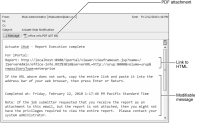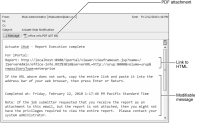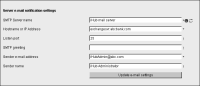Configuring e‑mail notification settings
iHub can notify users by e‑mail that a job completed or failed. The e‑mail includes a link to the document in HTML format. iHub can attach the document in other formats to the e‑mail. A template, which the administrator can modify, specifies the message content, as shown in
Figure 1‑14.
Figure 1‑14 Viewing an example of an SMTP e‑mail notice
The e-mail message template, acnotification.xml, is located in AC_SERVER_HOME\etc.
How to configure e-mail notification settings
To use a Simple Mail Transfer Protocol (SMTP) e‑mail server for iHub e‑mail notification, configure the properties in Server e‑mail notification settings.
1 In SMTP Server name, type an arbitrary name for the new mail server that appears in the list of SMTP servers in Configuration Console. For example, type:
iHub mail server
2 In Hostname or IP Address, type the IP address or the fully qualified domain name of the mail server. For example, type:
exchangesvr.abcbank.com
3 In Listen port, accept the default port number, that iHub uses for e‑mail notification, or specify the number of a free port. In
Figure 1‑15, the default listen port number is 25.
4 In SMTP greeting, accept the default, which is no entry. iHub sends HELO and appends the blank suffix to the greeting during protocol exchanges with the mail server. Alternatively, specify a suffix to the greeting. iHub sends HELO <suffix>.
5 In Sender e‑mail address, specify the e‑mail address that appears in the From line of the e‑mail notification. iHub also sends an alert to this address when the mail server cannot deliver an e‑mail notification to a user. For example, type:
iHubAdmin@abc.com
6 In Sender name, specify the name that appears in the From line of the e‑mail notification. For example, type:
iHub Administrator
Figure 1‑15 Server e‑mail notification settings
7 Choose Update e-mail settings.
8 Restart iHub.
For more information about e-mail notification, including additional advanced settings, see
Chapter 4, “Configuring e-mail notification.”Configuring the URL for e-mail notification
The administrator can configure iHub to send an e-mail to an Information Console user about a completed job. When a user receives a default e‑mail notice about a completed job, the e-mail message contains a link to the generated document.
How to configure the URL for e-mail notification
1 In URL for e-mail notification, in Information Console URL prefix, specify the machine name, port, and context root of Information Console, as shown in
Figure 1‑16. This property is also configurable in Email notification on Advanced view in Volume—Properties.
Information Console URL prefix can also be used to specify a hyperlink, such as a drill-through hyperlink, containing the appropriate Information Console context string in a PDF document. For more information on customizing e‑mail notifications and Information Console URL prefix, see
Chapter 4, “Configuring e-mail notification,” later in this book.
Figure 1‑16 Adding a URL prefix to e-mail notices
In this example, the machine name is sales, the port is 8900, and the context root of Information Console is iportal.
2 Choose Update Information Console URL prefix.
A document opens in Information Console when a user clicks the link. When the user clicks a link in a completion notice, browser security settings can sometimes prevent the display of the page. To avoid this problem, set browser security to medium low. For example, in Internet Explorer, choose Tools➛Internet Options➛Security➛Trusted Sites➛Medium Low.