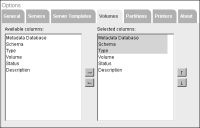Changing server, template, volume, or partition options
In Options—Servers, Server Templates, Volumes, Partitions, or Printers, change the number and order of the columns that appear in server, template, volume, partition, or printer lists by performing the following tasks:

Use the left and right arrows to move column names between Available columns and Selected columns.

Use the up and down arrows to change the order in which the information appears.
Figure 1‑21 shows the list of available and selected columns in Options—Volumes.
Figure 1‑21 Modifying columns in Options—Volumes
In Selected columns, the order in which the columns appear vertically determines the horizontal order in the displayed list. You cannot hide or change the order of highlighted columns in Selected columns. For example, you cannot hide or change the order for the Metadata Database, Schema, or Type columns in Options—Volumes.
How to change the list of servers, volumes, or partitions
1 In Advanced view of Configuration Console, choose Options.
Options—General appears.
2 Choose Servers, Server Templates, Volumes, Partitions, or Printers.
The available and selected columns for the list appears.
3 Change the column display options:

To add columns to the list, select the columns in Available columns. Choose the right arrow to move the selected columns to Selected columns.

To remove columns from the list, select the columns in Selected columns, and choose the left arrow.

To change the order in which the columns appear in the list, select a column in Selected columns, and choose the up or down arrow to reposition the column in the list, as shown in
Figure 1‑21.
Choose OK.
In the left menu of Advanced view, when you choose Servers, Server Configuration Templates, Volumes, Partitions. Resource Groups, or Printers, a related list appears.
Figure 1‑22 shows an example of the Volumes list.
In Figure 1-22, the list displays the Metadata database, Schema, Volume, Status, and Description columns for each volume, such as corp. The changes made in Options—Volume alter the number and order of columns that appear in this list and similar lists accessed from the left menu of Advanced view.
Figure 1‑22 Viewing the volumes list