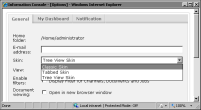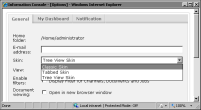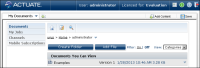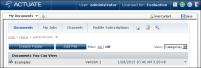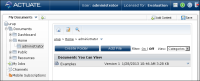Customizing Actuate Information Console using skins
Actuate Information Console skins support customizing the Actuate Information Console colors, fonts, and images in the graphical user interface (GUI) for the pages in My Documents, BIRT Studio, and the interactive viewer for BIRT reports. A skin consists of images, cascading style sheets, JavaScript, and template files used to define the GUI. Actuate Information Console installs with three skins. Only users with the Administrator functionality level can customize skins.
Using skins
To select a different Information Console skin, a user chooses Options, then selects a name from the Skin drop-down list, as shown in
Figure 2‑8.
Figure 2‑8 Default skins choices
Actuate Information Console provides three default skins:

Use the Classic skin to view Documents, My Jobs, and Channels as buttons in the side menu, as shown in
Figure 2‑9.
Figure 2‑9 Classic skin

Use the Tabbed skin to view Documents, My Jobs, and Channels as tabs on the banner at the top of the page, as shown in
Figure 2‑10.
Figure 2‑10 Tabbed skin

Use the Treeview skin to view Documents, My Jobs, and Channels in the side menu as a hierarchical view. The folders view starts from the root folder of an Encyclopedia volume. This hierarchical view is similar to that of Windows Explorer, as shown in
Figure 2‑11, and is the default skin. The Treeview skin does not support placement in an iFrame.
Figure 2‑11 Treeview skin