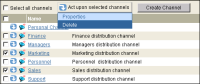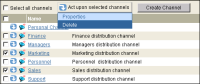How to modify privileges for multiple channels
1 On Channels, select two or more channels you want to modify. For example, select the Marketing and Sales channel. Then, point to Act upon selected channels and choose Properties, as shown in
Figure 6‑5.
Figure 6‑5 Choosing to modify two channels
On Properties, choose Privileges.
2 On Privileges, assign or remove privileges on the selected channels to roles or users by performing the following tasks:
1 To display the list of roles or users in Available, select Roles or Users.
2 To remove privileges on the selected channels, move one or more roles or users from Available to Remove these privileges. iHub assigns read and write privileges to a role or user you move to Remove these privileges. Deselect the privileges that you want the role or user to keep.
3 To add privileges, move one or more roles or users from Available to Add these privileges. With the role or user selected, assign read, write, or both privileges.
4 To remove all privileges on the selected channels, except privileges you assign in Add these privileges, select Remove all.
For example, assign read privilege on the Marketing and Sales channels to Administrative assistants Agios Georgios and Julia Petrovna, as shown in
Figure 6‑6.
Figure 6‑6 Removing and adding privileges on multiple channels
Choose OK.