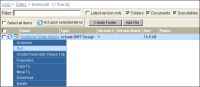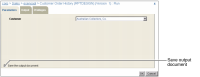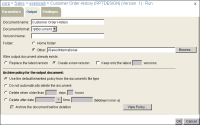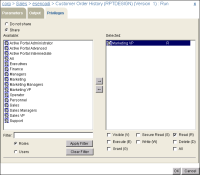How to run a design
1 On Files and Folders, navigate to the folder that contains the design to run.
Point to the arrow next to the design file name. Choose Run, as shown in
Figure 5‑3.
Figure 5‑3 Choosing to run a design
2 If the design contains parameters, provide values, or accept the default values on Parameters. If you want to save the document, select Save the output document on Parameters, as shown in
Figure 5‑4.
Figure 5‑4 Saving the output when running a design
Selecting Save the output document enables Output and Privileges.
Select Output.
3 On Output, as shown in
Figure 5‑5, you can perform the following optional tasks:

Specify a date-and-time expression in Version Name that evaluates to the run date.

Specify the folder to which to save the output document.

Specify how to handle an existing version of the output document.

Specify the archive policy for the output document.
Figure 5‑5 Specifying output properties
Select Privileges.
4 On Privileges, perform the following tasks:
1 Select Roles or Users to view the list of security roles and users from which to select in Available.
2 Move roles or users from Available to Selected.
3 Assign privileges on the output document by selecting from the list of privileges such as Visible, Secure Read, or Read. For example, assign read privilege on the Customer Order History output document to the Marketing VP security role, as shown in
Figure 5‑6.
Figure 5‑6 Specifying privileges on the output document
4 Cancel all privilege assignments for this job by selecting Do not share. Select Share to reinstate assigned privileges.
Choose OK to generate and view the document.
Running a design produces a temporary document that iHub does not save. This temporary document is sometimes called a transient document.
iHub creates all server-related temporary files in the AC_DATA_HOME\server\tmp directory. The default location of AC_DATA_HOME on a Windows operating system is C:\Actuate\iHub\data. On a Linux system, it is /<Installation directory>/AcServer/data. The start scripts for iHub on a Linux system set TMPDIR to AC_DATA_HOME/server/tmp. Any iHub operation that creates a temporary file is responsible for deleting that file.
If you deliberately stop and start the iHub service, iHub retains the temporary document files. For example, if the administrator specifies a new transient report cache location, then stops and starts the iHub service, iHub moves any temporary files to the new location. When iHub restarts or stops abnormally, iHub deletes all temporary files except those with a .lock file-name extension.
To generate a temporary document in a cluster, you must enable both the Factory and the View service on one or more nodes.