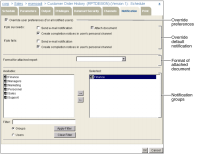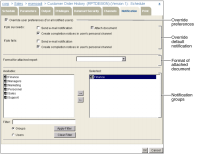How to inform users of job completion using notification groups
On Schedule—Notification, perform the following tasks:
1 Select Groups or Users to view the notification groups and users from which to select in Available. Use Filter to see subsets of groups or users in Available.
2 Move selected groups or users from Available to Selected, as shown in
Figure 5‑27. iHub sends notification of job completion to the members of the groups and to the individual users that you select.
Figure 5‑27 Selecting groups and users to notify of job completion
3 You can specify the means by which users receive job completion notification by selecting Override user preferences. Doing so overrides the settings that a user specifies in Personal Settings—Jobs for jobs that succeed and for jobs that fail. For either type of job, you can make the following selections:

Send e-mail notification
The user receives notification of job completion by e-mail. You can select Attach document to send the document as an attachment to the e-mail message. The user must have read privilege on the document. If the user does not have read privilege, only the location of the document appears in the e‑mail. If you select Attach document, you must select a value for Format for attached report if a value does not appear there. Format for attached report is blank if you accept the default value for Document format on Schedule—Output.

Create completion notices in the user’s personal channel
iHub sends a job completion notice to the user’s personal channel. If the job succeeds, the notice contains the output document. In Schedule—Privileges, you must give the user Secure Read or Read privilege on the document to enable the user to view it.