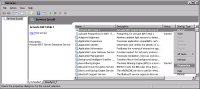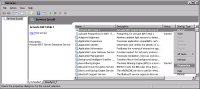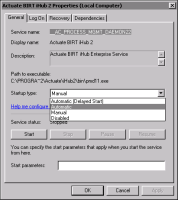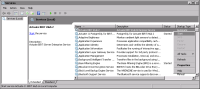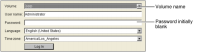Logging in to Management Console
To administer an Encyclopedia volume, you log in to Management Console. To log in to Management Console, the Actuate BIRT iHub service must be running.
By default, the service starts automatically when your system starts. If you do not choose to have the service start automatically during installation, you must start it manually or reconfigure the service to start when the system boots.
How to configure Actuate BIRT iHub startup properties
In Windows, to configure Actuate BIRT iHub service properties, perform the following tasks:
1 Choose Start➛Settings➛Control Panel➛Administrative Tools➛Services.
2 In Services, select Actuate BIRT iHub Enterprise service properties, as shown in
Figure 1‑2.
Figure 1‑2 Choosing Actuate BIRT iHub service properties
3 In Properties—General, set Startup type to Automatic, as shown in
Figure 1‑3.
Figure 1‑3 Configuring the startup type for Actuate BIRT iHub service
To run the service in your current session, you must start the service manually or reboot the system. To start the service manually, in Services, select Actuate BIRT iHub service Start, as shown in
Figure 1‑4.
Figure 1‑4 Choosing to start iHub service
In Linux, to configure Actuate BIRT iHub service properties, perform the following tasks:
1 To start Actuate BIRT iHub service automatically when your machine boots, log in as root, and type:
./AcServer/bin/update_rclocal.sh
2 To start Actuate BIRT iHub service manually, perform the following steps:
1 Go to the iHub bin directory. For example:
cd /home/actuate/AcServer/bin
2 Type:
./start_srvr.sh
You can launch Management Console locally or remotely to manage the Encyclopedia volume.
How to launch Management Console
1 Choose one of the following ways to launch Management Console:

In Windows, from the Start menu, choose:
Start➛Programs➛Actuate➛BIRT iHub Management Console
Or, type the following URL in a browser:
http://localhost:8900/acadmin/login.jsp

In Linux, Open a browser and type the following URL:
http://localhost:8900/acadmin/login.jsp
2 To log in to Management Console as Administrator, perform the following steps:
1 Accept or specify Administrator as the user name.
2 If you are logging in to Management Console for the first time, leave Password blank.
3 Accept the default Language and Time zone, or choose the locale for your region.
Figure 1‑5 shows the login page for Management Console.
Figure 1‑5 Logging in to Management Console
Choose Log In.