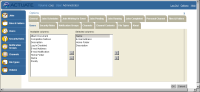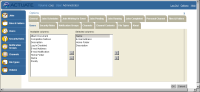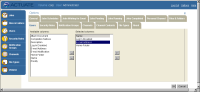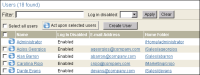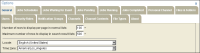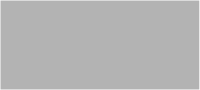Setting display options
For each tabular list appearing in a menu choice, Options contains a corresponding list of available and selected columns which control the display. In Options, choose a category, such as Jobs Scheduled, Files and Folders, or Channels, and select the columns to appear in the tabular list.
Figure 1‑15 shows the available and selected columns for Options—Users.
Figure 1‑15 Selecting Options—Users
How to modify a tabular list
To modify the tabular list for Users, customizing:Management Console perform the following tasks:
1 To add a column from Available columns, such as Log in Disabled, select the column and choose the right arrow. Log in Disabled appears in the Selected columns list.
2 To remove a column from Selected columns, such as Description, select the column and choose the left arrow. Description appears in the Available columns list.
3 To move a column up in the Selected columns list, such as Log in Disabled, select the column and choose the up arrow. Log in Disabled appears above Home Folder in the Selected columns list.
4 To move a column down in the Selected columns list, such as Email Address, select the column and choose the down arrow. Email Address appears below Log in Disabled in the Selected columns list.
Figure 1‑16 shows the available and selected columns for Options—Users.
Figure 1‑16 Modifying the tabular list in Options—Users
5 Choose OK.
Figure 1‑17 shows the results of these changes in Users.
Figure 1‑17 Viewing the modified tabular list in Users
Options—General contains the following settings, as shown in
Figure 1‑18:

Number of rows to display per page in normal lists
Reduces scrolling by controlling how many rows display in a normal list.

Number of rows to display per page in search result lists
Reduces scrolling by controlling how many rows display in a search result list.

Locale
Specifies the locale, such as English (United States)

Time Zone
Specifies the time zone, such as America/Los_Angeles
To modify these settings, type or select the appropriate setting information.
Figure 1‑18 Modifying settings in Options—General
Options—About contains the following general information about the iHub installation, as shown in
Figure 1‑19:

Actuate Management Console version

Actuate BIRT iHub System name

Volume name

Actuate BIRT iHub System version

License category

User name

Current language

Current time zone

Copyright
Figure 1‑19 Viewing installation information in Options—About