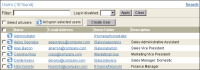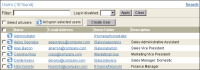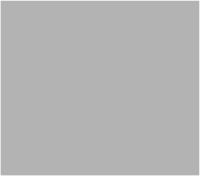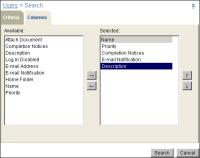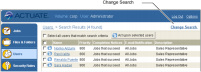How to search
To specify a search, perform the following tasks:
1 Choose the menu option on which you want to search, such as Users. The tabular list of users appears, as shown in
Figure 1‑22.
Figure 1‑22 Searching for users meeting a specific criteria
2 Choose Search. Search—Criteria appears.
3 Specify the search criteria. For example, search for users who meet the following criteria, as shown in
Figure 1‑23:

E-mail address ends with @company.com.

Maximum job priority is greater than 500.

Preference is to receive e-mail notification for all jobs.

Channel subscriptions include the Sales channel.
Figure 1‑23 Users—Search—Criteria
4 Choose Columns. On Search—Columns, specify the columns to display in the search results by performing the following tasks.
The example shows how to display the following columns from left to right:

Name

Priority

Completion Notices

E-mail Notification

Description
Figure 1‑24
1 Move the following fields from Selected columns to Available columns, using the left arrow:

E-mail Address

Home Folder
2 Move the following fields from Available columns to Selected columns, using the right arrow:

Completion Notices

E-mail Notification

Priority
3 To change the order in Selected columns, perform the following tasks:
1 Select Priority. Choose the up arrow three times to move Priority to the position below Name.
2 Select Description. Choose the down arrow twice to move Description below E-mail Notification.
Figure 1‑25 Users—Search—Columns
5 To generate the results, choose Search.
Figure 1‑26 shows the search results.
Figure 1‑26 Users—Search Results
To modify the criteria or column list, choose Change Search.