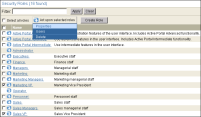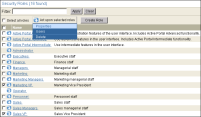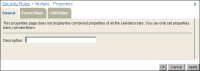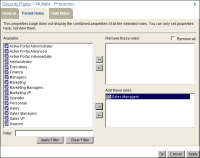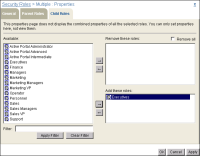How to modify properties for multiple roles
To change the properties for multiple roles, perform the following actions:
1 On Security Roles, select the roles whose properties you want to modify.
Figure 3‑16 shows the Marketing VP and the Sales VP roles selected.
Alternatively, to select all roles on the current page, select the box next to Name. To select all the roles in the Encyclopedia volume, select Select all roles.
Point to Act upon selected roles and choose Properties, as shown in
Figure 3‑16.
Figure 3‑16 Modifying the properties of multiple roles
2 On Security Roles—Properties, perform the following tasks:
1 On General, modify the description field if necessary.
Figure 3‑17 shows general properties.
Figure 3‑17 Modifying general properties for multiple roles
2 On Parent Roles, select one or more roles from Available, then move the role or roles to Remove these roles or Add these roles. For example, allow the Sales VP and Marketing VP roles to inherit Sales Manager role privileges by moving Sales Manager from Available to Add these roles, as shown in
Figure 3‑18. To remove all parent roles from the selected roles, except roles you assign in Add these roles, select Remove all.
Figure 3‑18 Modifying parent role properties for multiple roles
3 On Child Roles, select one or more roles from Available, then move the role or roles to Remove these roles or Add these roles. For example, allow the Executives role to inherit Sales VP and Marketing VP role privileges by moving Executives from Available to Add these roles, as shown in
Figure 3‑19.
Figure 3‑19 Modifying child role properties for multiple roles
To remove all child roles from the selected roles, except roles you assign in Add these roles, select Remove all.