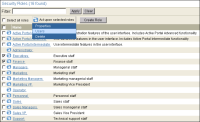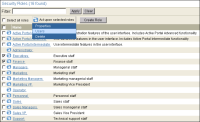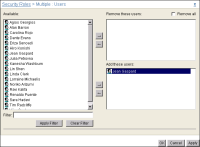How to add and remove users from multiple roles
1 On Security Roles, select the roles for which you want to add or remove users, then point to Act upon selected Roles, and choose Users.
Figure 3‑20 shows the Executives role and the Finance role selected.
Figure 3‑20 Choosing to add and remove users to and from multiple roles
2 On Security Roles—Users, select one or more users from Available, then move the user or users to Remove these users or Add these users. For example, assign the Executives and Finance roles to the company President, Jean Gaspard, by moving Jean Gaspard from Available to Add these roles, as shown in
Figure 3‑21.
To remove all users from the selected roles, except users you assign in Add these users, select Remove all.
Figure 3‑21 Adding and removing users to and from multiple roles
Choose OK.