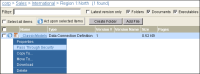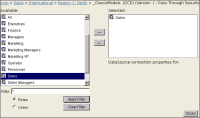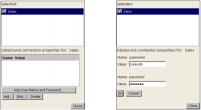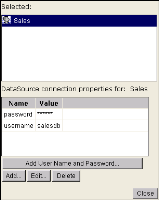How to configure an information object to use pass-through security
1 On Files and Folders, point to the arrow next to the name of a DCD, and choose Pass Through Security, as shown in
Figure 8‑4.
Figure 8‑4 Configuring a DCD for pass-through security
2 To enable pass-through security for a user or role, on Files and Folders—Pass Through Security, select the user or role in Available, as shown in
Figure 8‑5.
Figure 8‑5 Specifying security roles or users
Choose the right arrow to move it to Selected.
3 To provide new values for DCD properties, select a user or role in Selected, as shown on the left in
Figure 8‑6. In this case, the Sales role is selected.
You specify any DCD property and value for it by choosing Add. Or, choose Add User Name and Password and specify values for the username and password properties only, as shown on the right in
Figure 8‑6.
Figure 8‑6 Setting data source connection properties
Choose OK.
4 If you need to modify the pass-through security settings, choose the role or user in Selected to display the pass-through properties and values. Then, select the name and value to edit and choose Edit, as shown in
Figure 8‑7.
Figure 8‑7 Editing data source connection properties
Modify the value and choose OK.
5 To delete a pass-through property setting, choose the role or user in Selected to display the pass-through properties and values. Select the property and value to delete, then choose Delete.