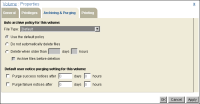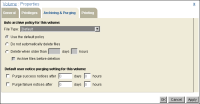Setting the volume’s autoarchiving and purging rules
On Volume—Properties—Archiving and Purging, shown in
Figure 7‑3, the administrator can set the autoarchive policy for all the files and empty folders in the Encyclopedia volume or for a specific file type.
The default policy for the volume is Do not automatically delete this file and Do not archive the file before deletion. Use File Type to set the autoarchive policy for a file type. The policy you set for that file type is the default policy for every file of that type on the volume. When you select a file type in File Type, iHub displays the current autoarchive settings for the file type you select.
You can modify settings for one file type after another before choosing OK to implement those changes. iHub retains the values you set for multiple file types and applies the values when you choose OK.
Figure 7‑3 shows settings for an autoarchive policy on Volume—Properties—Archiving and Purging.
Figure 7‑3 Viewing Volume—Properties—Archiving and Purging
Volume—Properties—Archiving and Purging also displays the settings for the volume’s default purging policy. Using the options described in
Table 7‑2, the administrator sets the volume default policy specifying how long a job completion notice remains on a user’s personal channel before iHub can delete the notice.
Table 7‑2 Purge settings
Property | Description |
Purge success notices after n days n hours | Enable deleting job completion notices for jobs that succeed. Set the time after which iHub can delete the notice. |
Purge failure notices after n days n hours | Enable deleting job completion notices for jobs that fail. Set the time after which iHub can delete the notice. |
The administrator can view or change the job completion notice purge settings for a user by choosing Users from the Management Console side menu, pointing to the arrow next to a user and choosing Properties, then choosing Jobs. A user can do this also, by choosing Personal Settings from the Management Console side menu and choosing Jobs. A user’s own job completion notice purge policy supersedes the volume-level policy.