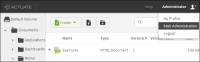Accessing BIRT iHub Visualization Platform
To access BIRT iHub Visualization Platform, double-click the icon or open a browser and enter the following URL:
http://localhost:8700/iportal
On Windows, to provide access to BIRT iHub Visualization Platform from another system, use the Windows Firewall advanced settings to open the port 8700 to TCP inbound traffic.
To access BIRT iHub Visualization Platform from another system, open a browser manually and enter a URL similar to the following one, where servername is the name of the machine where you installed BIRT iHub Visualization Platform:
http://servername:8700/iportal
In Account Login, type the default user name, Administrator, leave the password blank, and choose Log In. To log in to BIRT iHub Visualization Platform using an Encyclopedia volume other than the default volume, type <volume name>\username. For example, type sales_volume\Administrator to log in as Administrator, using an Encyclopedia volume named sales_volume.
BIRT iHub Visualization Platform appears, as shown in
Figure 1‑44.
Figure 1‑44 Viewing BIRT iHub Visualization Platform
About BIRT iHub Visualization Platform functionality
BIRT iHub Visualization Platform provides end-user access to dashboards, files, folders, and gadgets. This access includes sharing items that the user owns, and submitting jobs. For more information about this functionality, see Using Visualization Platform.
The system administrator uses BIRT iHub Visualization Platform to add users and user groups, and configure access to BIRT iHub shared application services and Encyclopedia volume items such as dashboards, files, folders, and gadgets.
Accessing user administration
To administer the BIRT iHub Visualization Platform users and user groups, choose Administrator—iHub Administration, as shown in
Figure 1‑45. This choice appears if the user has the requisite privileges.
Figure 1‑45 Accessing iHub Administration
BIRT iHub Administration appears, as shown in
Figure 1‑46.
Figure 1‑46 Viewing BIRT iHub Administration
How to disable user administration
To disable user administration functionality completely in this web application for security reasons, perform the following tasks:
1 Delete the following folder from the installation environment:
~\Actuate\iHub3\modules\BIRTiHub\iHub\web\iportal\admin
2 Comment out or delete the context path setting in the web.xml file in the following location, shown in
Listing 1‑9:
~\Actuate\iHub3\modules\BIRTiHub\iHub\web\iportal\WEB-INF\web.xml
Listing 1‑9 Administration context path in Visualization Platform web.xml
<context-param>
<param-name>MC_CONTEXT</param-name>
<param-value>/acadmin</param-value>
</context-param>
For more information about BIRT iHub Visualization Platform user administration tools, see Managing iHub Client Applications.
Managing a volume
A user who has administrative privileges has access to the Manage Volume tools in BIRT iHub Visualization Platform. For more information about the volume management tools, see Managing iHub Client Applications.