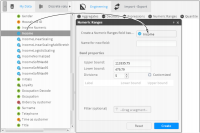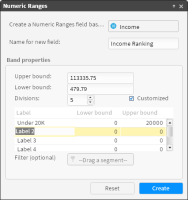Creating numeric ranges
To create a unique field in which the values from a numeric field appear as a set of numeric ranges that you define, use Numeric Ranges. Two typical examples follow:

From a numeric field that contains profit per order, you can create a group of numeric profit ranges. Label those ranges, for example: Very High, High, Medium, Low, and Very Low.

From a numeric field that contains age values, you can create a group of age ranges, such as 10–20, 20–30, 30–40 and so on, that fit one or more types of data analysis.
How to create a field containing numeric ranges
1 In Enrichment—Engineering, choose Numeric Ranges.
2 Drag the appropriate field to Numeric Ranges, as shown in
Figure 3‑14.
Figure 3‑14 Dragging a field to use as a basis for a new numeric range
3 Type a name for the new field.
4 In Band properties, set the following properties:

To create default ranges, type the highest field value in Upper bound, the lowest field value in Lower bond, and a number of ranges to create, in Divisions.

To create customized ranges, select Customized, as shown in
Figure 3‑15. Then, type a name for each range, and the upper and lower limit for each range. The lower limit must be equal to the lowest value in the range. The upper limit must be greater than the values in the range. For example, the range 15 to 20 includes values 15 through 19. The range 20 to 25 includes values 20 through 24.
Figure 3‑15 Creating customized numeric ranges
5 Optionally, to limit the number of values in the new field, drag and drop a segment in Filter (optional).
6 Choose Create.
Related topic
Video tutorial