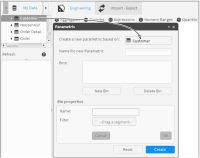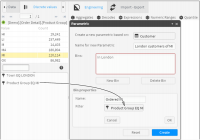Understanding parametric columns
Parametric columns consist of query-based values. These queries are formulated with values or fields belonging to any table in the database as long as the tables are properly joined. The resulting field is created in the table indicated during the process, so the results are very different depending on the resolution marked by the selected table.
For example, you can determine sales of a particular product. For the customers table, the query returns the number of customers who bought one or more quantities of the product (customers account), while for the products table the query returns how many X products have been sold (products account). The number of products sold is probably greater than the number of customers who have bought them, because one customer may buy more than one unit of a product, but one unit of a product cannot be sold to more than one customer.
How to create a parametric query
1 In Enrichment—Engineering, choose Parametric.
2 Drag a table from My Data, and drop it in Parametric, as shown in
Figure 3‑17.
Figure 3‑17 Setting the resolution table
3 In Name for new Parametric, type a name for the new parametric.
4 Choose New Bin.
5 Type a name for the bin.
6 Drag a segment from Discrete Values or Scratchpad and drop it in Filter, as shown in
Figure 3‑18.
Figure 3‑18 Setting a bin filter
7 Choose OK.
8 Repeat steps
4 through
7 to add more criteria to the query, if desired.
9 Choose Create.
To use the newly created parametric field, drag and drop it into Data Explorer. The parametric field itself does not appear in Data Explorer, because the same record may meet the condition of several values in the parametric field.
Video tutorial