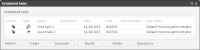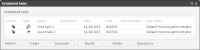Managing scheduled tasks
To view all scheduled tasks in BIRT Analytics, choose Workflow—Tasks and events—Scheduled tasks. Scheduled tasks appear, sorted by creation date and time in ascending order. A selected task appears highlighted, as shown in
Figure 8‑9.
Figure 8‑9 Selecting one scheduled task
Use Scheduled tasks to complete any of the following activities:

To view current status of all scheduled tasks, choose Refresh.

To create a new scheduled task having no properties, choose Create.

To create a new scheduled task having the same properties as an existing one, select a task and choose Duplicate.

To edit an existing scheduled task, select a scheduled task and choose Modify.

To remove a scheduled task from BIRT Analytics, choose Delete.

To view a list of scheduled tasks already completed, choose Executions.