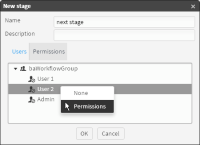Creating a stage
A workflow includes at least one stage. A stage supports defining users as task owners and assigning to each task owner the permissions required to perform tasks. Using multiple stages supports grouping sets of tasks and activities in a workflow. You must define all stages in a campaign workflow before executing the campaign. Executing a campaign locks the campaign workflow, preventing modifications.
Use stages to organize a workflow. For example, a typical workflow has two stages:

Stage1, Define/Validate

Stage2, Load/Response
Different users may have defined tasks in each stage. Organizing a workflow using a logical sequence of stages supports one role, such as Campaign Manager, which is responsible for completing tasks in multiple stages of a campaign.
For example, in a typical company, one group owns data collection tasks, another group owns data validation tasks, and another group owns data modeling and analysis tasks. A workflow uses stages to sequentially group tasks in a campaign. Stages support timely completion of tasks triggered by time and tasks triggered by events.
How to create a stage in a workflow
1 In Workflow detail, choose Create.
2 In New Stage—Name, type a name that identifies the stage in the workflow.
3 In Users, for at least one user, right‑click and choose Permissions, as shown in
Figure 7‑2.
Figure 7‑2 Defining a user in a stage
In New Stage, choose OK.