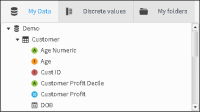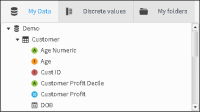Using My Data
My Data is available from Data Tree. Use My Data to display and navigate through databases, tables, and fields. To view the tables in a database, select the triangle icon beside the database name. To view the fields in a table, select the triangle next to the table, as shown in
Figure 2‑2. In this figure, the Demo database and the Customer table in the database are expanded and the fields in the Customer table are visible. Selecting the triangle next to an expanded database or table collapses the view of the items.
Figure 2‑2 My Data showing fields in the Demo Customer table
Data items appear with a different identifying icon for each item type, as shown in
Table 2‑1. Unindexed fields appear without color but are otherwise the same as the associated physical field type.
Table 2‑1 Icons for database, table, and field data types
Icon | Data structure or type |
| Database |
| Table |
| Full numeric field |
| Real numeric field |
| Text field |
| Date field |
| Time field |
| Date/time field |
| Calculated field |
| Unindexed field |
In My Data, right-click an item to enable the following field operation options:

Delete: Permanently remove the field or table. Delete is available only for users who have the Delete privilege granted by an administrator.

Edit: Change a calculated field.

Selection: Select a range of values stored in a column.

Make permanent: Write a calculated field as an entry in the database.