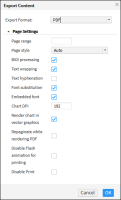Exporting content to PDF format
You can export report content or report elements, such as charts or cross tabs, to PDF format. The PDF emitter in BIRT Viewer Toolkit provides consistent layout and pagination properties between PDF and HTML output formats. The PDF emitter also produces a high‑quality PDF file with a small file size. In addition, it provides high‑quality images for charts, and Scalable Vector Graphics (SVG) format in PDF output. The available customization options are described in the following section.
How to export a report or report element to PDF format
1 Choose Export Content from the main menu. Export Content appears.
2 On Export Content, in Export Format, select PDF. Select Page Settings.
Figure 6‑5 Selecting options to export a report
3 In Page Settings, complete the following steps:
1 Select the page range, or specify the page numbers that you want to export.
2 Select a layout for the exported file from the Page style menu.
3 When a report contains text in languages read from left to right, such as English or French, and those read from right to left, such as Hebrew or Arabic, the text from both languages can be presented in the appropriate direction in the same report. This text is called bidirectional (BIDI) text. Select BIDI processing if you have a report in two or more such languages and need the data to be correctly presented in the PDF or PostScript output.
4 Select Text wrapping to eliminate the need for horizontal scrolling in the exported report.
5 Select Text hyphenation, if necessary.
6 Select Font substitution to substitute any fonts that the application cannot interpret.
7 Select Embedded font to embed a font being used in the exported output.
8 Enter a value in Chart DPI, specifying the resolution at which to display the chart, if the report you are exporting contains one or more charts. A higher DPI results in a larger file size. If you do not specify a DPI, the chart engine exports the image with a DPI value of 192.
9 Select Render chart in vector graphics for existing charts in SVG format. This option for SVG images improves the resolution of the exported image, while maintaining a smaller file size.
Choose OK.
Depending on the browser you use, File Download appears, as shown in
Figure 6‑6. The default name assigned to the file and the file extension are visible. Choose Open or Save.
Figure 6‑6 Exporting data
When you open the file, the report displays as a PDF document.