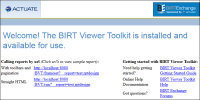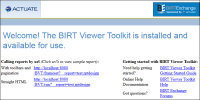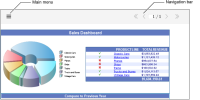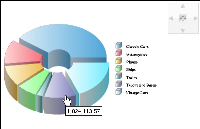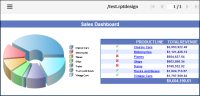Testing the installation
To test the BIRT Viewer Toolkit installation, open the BIRT Viewer Toolkit landing page. Go to the following URL to access the landing page shown in
Figure 3‑1:
http://host:8080/newBIRTViewerToolkit/
Figure 3‑1 Actuate BIRT Viewer Toolkit landing page
The landing page displays a sample report and reportlet, accessed using Actuate JavaScript API. After these items generate, they appear below the landing page text. The report appears as shown in
Figure 3‑2.
Figure 3‑2 Landing page sample report
A reportlet is a portion of a report displayed as a separate item. The sample reportlet, which displays the doughnut chart from the sample report, appears as shown in
Figure 3‑3.
Figure 3‑3 Landing page sample reportlet
To test the BIRT Viewer Toolkit report viewer, copy a BIRT report design or BIRT report document to the repository, restart the application server, and use a web browser to access the report using a URL similar to the following one:
http://host:8080/newBIRTViewerToolkit/frameset?__report=test.rptdesign

host:8080 is the host name and port for your application server web service

newBIRTViewerToolkit is the context root for BIRT Viewer Toolkit

frameset is the BIRT Viewer Toolkit JSP that loads the viewer

?__report=test.rptdesign is the URL parameter used to identify the report design or document
This URL displays the report as paginated HTML with a navigation bar and menu of options such as exporting the report to multiple output formats.
How to view a report in the BIRT Viewer Toolkit repository
1 Stop the application server.
2 Copy a BIRT report into the following directory:
<Context Root>\WEB-INF\repository
3 Start the application server.
4 Open a web browser and type a frameset URL into the address bar. Include a __report parameter with the name of your BIRT Report. For example, the following URL loads the test.rptdesign report from the repository:
http://host:8080/newBIRTViewerToolkit/frameset?__report=test.rptdesign
5 View the report, providing parameters as required, shown in
Figure 3‑4.
Figure 3‑4 Displaying a report using Actuate BIRT Viewer Toolkit