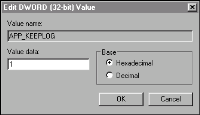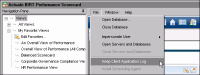About Metrics Management log files
A Metrics Management log file is a text file containing a list of events performed by a specific Metrics Management component, such as a Metrics Management client, server, or service.
Table 10‑3 provides a full list of the components which support log files. By default, only the Metrics Management Server is enabled for logging. A log file is useful for performing troubleshooting on a Metrics Management component.
Table 10‑3 Metrics Management log file locations
Components
Log file location
Metrics Management.Process name.Machine name.Date.log
Process name specifies the name of the Metrics Management component, for example, for the Windows client:
psvnclientmain
Machine name specifies the name of the Metrics Management Server machine, for example:
METRICSMANAGEMENTSERVER
Database name specifies the name of the database. A database process log file specifies the machine name followed by the database name, for example:
METRICSMANAGEMENTSERVER-Sample Corporate
Date specifies the date, in day-month-year format, for example:
17-03-2013
How to enable logging for the Connection Manager
1
HKEY_LOCAL_MACHINE\SOFTWARE\Actuate\Metrics Management 10.3
2 ➛ DWORD and name the key APP_KEEPLOG.
3 Double-click APP_KEEPLOG. Then, in Edit DWORD Value, shown in
Figure 10‑50 , in Value data, perform one of the following tasks:
To enable logging, enter 1.
To disable logging, enter 0.
Figure 10‑50 Enabling a log file
4
How to enable logging for a Metrics Management component
1
To edit settings for Metrics Management database logging, open the abpscore.exe.config file from the following default location:
C:\Program Files\Actuate\iHub3\modules\Metrics Management
To edit settings for the Metrics Management Server, open the abpsmgmt.exe.config file from the following default location:
C:\Program Files\Actuate\iHub3\modules\Metrics Management
To edit settings for the web reporting services, open the Web.config from the following default location:
C:\Program Files\Actuate\iHub3\modules\Metrics Management
To edit settings for the Web server, open the Web.config file from the following default location:
C:\Program Files\Actuate\iHub3\modules\Metrics Management\WebRootAspx
2
<add key="keepLog" value ="false"/>
3
How to enable logging for the Windows Client or Metrics Manager
In Metrics Management, choose File
➛ Keep Client Application Log, as shown in
Figure 10‑51 .
Figure 10‑51 Enabling logging for the Windows Client