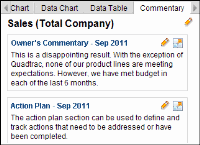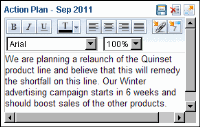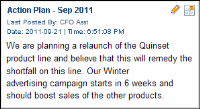Entering measure performance commentaries
You can enter performance commentaries in the dashboard for a measure or location selected in a book or view.
How to enter performance commentaries
1 Open a view or briefing book. If opening a view, choose Show dashboard in the toolbar.
2 Drill down to select a measure and location.
3 Use the Period box to select the period for the commentary.
4 In the dashboard, choose Commentary, as shown in
Figure 3‑7.
Figure 3‑7 Accessing commentary
5 Choose Edit commentary beside the period for which to enter commentary. The commentary box becomes editable.
6 Type commentary in the commentary box, as shown in
Figure 3‑8.
If you navigate to another tab before saving, an asterisk appears beside the dashboard name to indicate that the dashboard contains unsaved changes.
Figure 3‑8 Adding commentary to a measure
7 Choose Save commentary.
8 In the confirmation message box, choose Yes.
The saved commentary displays the user who created the commentary, and the date and time the commentary was saved, as shown in
Figure 3‑9.
Figure 3‑9 Saved commentary