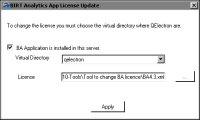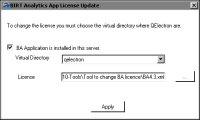Updating the BIRT Analytics licenses
BIRT Analytics uses two licenses, one for the core services and one for the application.
To update the license for the core services, place the new license file in the dubnium folder in the module and restart the core service.
To update the BIRT Analytics application license, use the license updating tool, installed as described in
How to install the BIRT Analytics tools.
How to update the BIRT Analytics core license on Windows
1 In the Windows Start menu, type Services. Choose Services.
2 In Services, right-click Actuate iHub Analytics Core and choose Stop.
3 Using Windows Explorer, navigate to the following folder in the BIRT Analytics installation:
modules\BIRTAnalytics\BACore\dubnium
4 Replace the existing dubnium.lic license file with the that you received from Actuate.
5 In Services, right-click Actuate iHub Analytics Core and choose Start.
How to update the BIRT Analytics core license on Linux
1 Navigate to the following folder in the BIRT Analytics installation:
modules/BIRTAnalytics
2 To stop the core services, execute the following command:
sh ./stopBAcore.sh
The following message appears:
Stopping dubnium...
3 Navigate to the following folder in the BIRT Analytics installation:
modules/BIRTAnalytics/BACore/dubnium
4 Replace the existing dubnium.lic license file with the that you received from Actuate.
5 Navigate back to the following folder in the BIRT Analytics installation:
modules/BIRTAnalytics
6 To start the core services, execute the following command:
sh ./startBAcore.sh
The following message appears:
Starting dubnium...
How to update the BIRT Analytics application license
Use the BIRT Analytics App License Update tool to update the license for the BIRT Analytics application. This tool runs only on Windows.
1 Open the 10-Tools folder and navigate to the subfolder named Tool to change BA license.
2 Decompress the BIRTLicenseUpdate.rar file. The BAAppLicenseUpdate folder appears.
3 Navigate to the BAAppLicenseUpdate folder. Right-click the BAAppLicenseUpdate.exe file and choose Run as administrator. BIRT Analytics App License Update appears.
4 Select BA Application is installed in this server and verify that the correct virtual directory is selected. By default, this is qelectron.
5 In License, choose the ellipsis button to browse for the license file.
6 Select the BIRT Analytics license file and choose Open.
Figure 4‑11 shows the selected license file.
Figure 4‑11 Preparing to update a license key
7 Choose Apply to apply the new license file. Then, on the message indicating a successful license update, choose OK.
8 Close the BIRT Analytics App License Update tool.