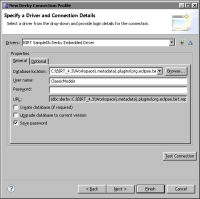Connecting to a database
The connection properties vary depending on the specific database, but the following information is typically required:

The database type

The JDBC driver to use

The database name and URL

Login credentials
How to connect to a database
1 In Data Explorer, right-click Data Sources, then choose New Data Source.
2 In New Data Source, specify the following information:
1 Select JDBC Database Connection for Query Builder from the list of data source types.
2 In Data Source Name, type a name for the data source. Choose Next.
3 In New JDBC Database Connection for Query Builder, select the database to which to connect. To connect to the Classic Models sample database, select Derby. Choose Next.
4 In New Connection Profile, select a driver, and provide the information to connect to the database.
Figure 5‑15 shows an example of the properties to connect to the sample database. These properties are supplied by default when you select Derby as the connection profile type. To connect to a different Derby database, select a different driver and specify the appropriate connection information.
Figure 5‑15 Connection properties for the sample database
Choose Test Connection to check the connection to the database. Choose Finish.