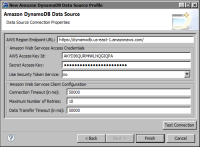Connecting to Amazon DynamoDB
BIRT Designer Professional provides an ODA (Open Data Access) driver to connect to Amazon DynamoDB. You provide the regional endpoint to a web service to access an Amazon DynamoDB database, as well as, your access credentials.
How to create an Amazon DynamoDB data source
1 In Data Explorer, right-click Data Sources, then choose New Data Source.
2 In New Data Source, specify the following information:
1 Select Amazon DynamoDB Data Source from the list of data source types.
2 In Data Source Name, type a name for the data source.
3 Choose Next.
3 In New Amazon DynamoDB Data Source Profile, specify the properties to connect to your Amazon DynamoDB database instance.
1 In AWS Region Endpoint URL, specify the regional endpoint to the web service to which to make requests. The default value specifies the US‑East region, which the AWS SDKs and console for Amazon DynamoDB reference. For a list of supported regions and endpoints, see the Amazon DynamoDB documentation.
2 In Amazon Web Services Access credentials, type your user credentials to log in to the system. Set Use Security Token Service to yes to use temporary security credentials.
3 In Amazon Web Services Client Configuration:

In Connection Timeout, specify the number of milliseconds to wait for a connection.

In Maximum Number of Retries, specify the number of times to attempt to connect until a successful connection is established.

In Data Transfer Timeout, specify the number of milliseconds to wait for a response to a data request.
Figure 6‑1 shows an example of properties to connect to a database instance in Amazon DynamoDB.
Figure 6‑1 Connection properties for an Amazon DynamoDB database