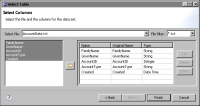Specifying what data to retrieve from a text file
Text file structure describes the structure of data in a text file and provides an example. In the example, the structure of column names followed by rows of values resembles values stored in the table structure required by BIRT reports. This resemblance in data structure makes it easy to select the data to retrieve from a text file. The data set wizard displays the column names from the text file, and you select the columns that contain the data you want.
How to create a data set to retrieve data from a text file
This procedure assumes you have already created the flat file data source that this data set uses.
1 In Data Explorer, right-click Data Sets, then choose New Data Set.
2 In New Data Set, specify the following information:
1 In Data Source Selection, select the flat file data source to use. Data Set Type displays Flat File Data Set.
2 In Data Set Name, type a name for the data set.
3 Choose Next.
3 In Select Columns, in File filter, select the file-name extension of the text file.
4 In Select file, select a text file from the drop-down list. The left pane displays the columns that are available in the selected file.
5 Select the columns to retrieve, and move them to the right pane. You can select columns in either of the following ways:

Select a column, then choose the arrow button.

Press Shift while you click to select multiple columns, then choose the arrow button.
Figure 7‑7 shows an example of all columns selected from a text file.
Figure 7‑7 Selecting columns from a text file
6 Choose Finish to save the data set. Edit Data Set displays the columns you selected, and provides options for editing the data set.