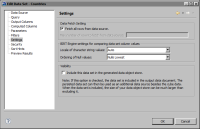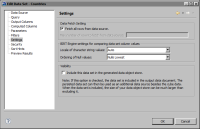Hiding data sets from users
When you publish a data object in iHub, dashboard and Report Studio users who are granted access to the data object can select any of the data sets and cubes in the data object as a source of data for their dashboard gadget or report. However, not all data sets return data that is suitable for a dashboard or a report.
Some data sets are created to provide data specifically for a cube or a report parameter, and the data usually is not useful for a dashboard or report. For example, a data set created for a report parameter that displays a list of countries would return only values from a country column. For some cubes, multiple data sets are linked to provide data for the cube, and the individual data sets do not provide sufficient data for a dashboard or report.
To present to users only data sets and cubes that are designed to provide data for dashboards and reports, you should hide data sets that only provide limited data for a report parameter or a cube.
How to hide data sets from users
1 In the data object design, right-click the data set to hide, and choose Edit.
2 In the data set editor, choose Settings.
3 In Visibility, deselect Include this data set in the generated data object store, as shown in
Figure 10‑15.
Figure 10‑15 Data set editor displaying the Settings page