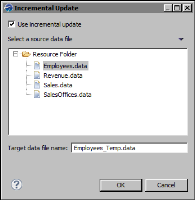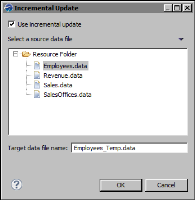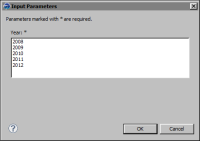Replacing the .data file in a file system
If you share the data object in a file system with other report developers using BIRT Designer Professional, you replace the .data file manually.
How to apply incremental updates to a .data file stored in the file system
This procedure assumes that you have already created the data object design (.datadesign) and generated the initial data object store (.data).
1 In the layout editor, right-click in an empty area of the data object design, then choose Enable Incremental Update.
2 In Navigator, right-click the data object design, then choose Generate Data Objects.
3 In Incremental Update, do the following:
1 Select Use incremental update.
2 Select the .data file to update.
3 In Target data file name, type a temporary .data file to which to write the new data. This step is required because a file saved in the file system cannot be read and written to at the same time.
Figure 10‑26 shows an example of values specified in Incremental Update. In this example, Employees.data is the file to update, and Employees_Temp.data is the temporary file to which to write the new data.
Figure 10‑26 Incremental Update
4 Choose OK.
4 In Input Parameters, provide the parameter values to specify which data to add to the .data file.
Figure 10‑27 shows an example of a parameter that displays a list of values from which you select a year or years whose data to add. Choose OK.
Figure 10‑27 Input Parameters
5 In Navigator, delete the original .data file. In the example shown in
Figure 10‑26, you would delete Employees.data.
6 Rename the temporary .data file to the name of the original .data file. In the example shown in
Figure 10‑26, you would rename Employees_Temp.data as Employees.data.