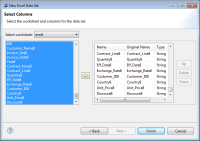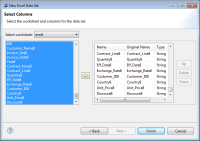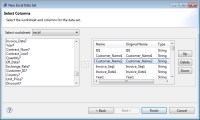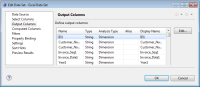Specifying the data to retrieve from an Excel workbook
Once the report connects to an Excel data source, you create a data set to specify which data to retrieve.
How to specify what data to retrieve from an Excel workbook
1 In Data Explorer, right-click Data Sets, then choose New Data Set.
2 In New Data Set, specify the following information:
1 In Data Source Selection, select the Excel workbook. Data Set Type displays Excel Data Set.
2 In Data Set Name, type a name for the data set.
3 Choose Next.
3 In New Excel Data Set, specify the data to retrieve:
1 In Select worksheet, select the worksheet from which to retrieve data.
2 In the left pane, select the columns to include in the report design, then choose the right arrow. The columns appear in the right pane, as shown in
Figure 7‑3.
Figure 7‑3 Specifying data to retrieve from an Excel data source
3 To rearrange the columns, select a column in the right pane, and choose the up or down arrow to move the column in the list, as shown in
Figure 7‑4.
Figure 7‑4 Rearranging columns in the Excel data set
4 To select columns from another worksheet, repeat substeps
1–
3.
4 Choose Finish to save the data set. Edit Data Set displays the columns, and provides options for editing the data set, as shown in
Figure 7‑5.
Figure 7‑5 Viewing output columns for an Excel data set
5 Choose Preview Results to view the data rows returned by the data set.