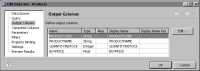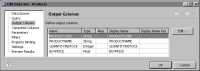Viewing and changing output columns
Use the Output Columns page of the data set editor to view the list of columns selected for retrieval, and to specify an alias or display name for each column. BIRT Report Designer uses the display name in Data Explorer and for the column headings in a table. For example, you can give a column named $$CN01 a display name of Customer Name. This display name makes the column easier to identify in Data Explorer and more user-friendly in the column heading of a table.
If you are creating a report for multiple locales, you can localize each display name by providing a resource key in the Display Name Key property. A resource key is a text string in an external source that is translated, or localized, into different languages.
Specify an alias to use a shorter or more recognizable name when referring to the column in code. For example, give a column named $$CN01 an alias of custName so that you can write row["custName"] instead of row["$$CN01"]. If you do not specify a display name for the column, BIRT Report Designer displays the alias in Data Explorer and for the column headings in a table.
How to view and change output columns
1 Choose Output Columns from the left pane of Edit Data Set. Output Columns displays the names and types of the columns, as shown in
Figure 2‑1.
Figure 2‑1 Viewing the output columns for a data set
2 To edit the properties of an output column, select the column name, then choose Edit. Edit Output Column displays the properties you can set.
3 Choose OK to save the edits.