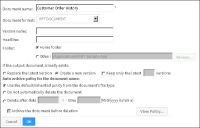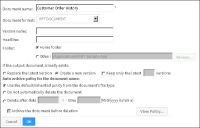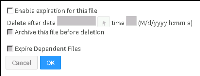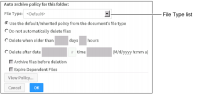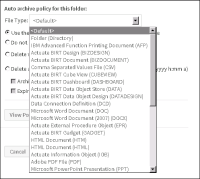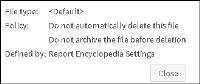Understanding autoarchiving
The autoarchive policy determines when the output document is autoarchived and if the document gets deleted after archiving. Choose View Policy to view the autoarchive policy for the output document.
Autoarchiving is a Visualization Platform file management capability that supports file and folder archiving and deletion based on the age of the item. You specify the age for an item by specifying a date and time in the future. When the item reaches that age, the item expires and Visualization Platform can delete the item from the volume. You can also specify whether Visualization Platform should archive the item before deleting it or that the item not be deleted.
You can assign an age to an item by specifying an age for the item itself, for the file type of the item, for the folder containing the item, or for the entire volume.
Set autoarchive properties by selecting the icon next to a file or folder and choosing Auto Archive. Auto Archive displays different options for file and a folder.
Specifying autoarchiving options
When you use advanced scheduling options to schedule a job, the Output tab provides options to specify the autoarchive policy.
Figure 3‑10 shows the autoarchiving options available when you schedule a job.
Figure 3‑10 Setting autoarchiving options
Figure 3‑11 displays the autoarchive options you can specify for a file.
Figure 3‑11 Specifying autoarchiving properties for a file
Figure 3‑12 displays the autoarchive options you can specify for a folder.
Figure 3‑12 Specifying autoarchiving properties for a folder
Table 3‑11 lists the configurable properties on Properties—Auto Archive for a file or folder. These properties support setting and changing the archiving policy for the following volume items:

A file

A folder

The contents of a folder

The contents of a folder and the folder
Table 3‑11 Autoarchive properties
Field | Description |
File Type (folder only) | Provides a list of known file types to configure the autoarchive policy for a folder and its contents |
Enable expiration for this file (file only) | Enables setting deletion options for the item |
Delete after date M/d/yyyy time h:mm a | Specifies the date and time after which the autoarchive process can delete the item |
Archive files before deletion | Archives the item before deletion |
Expire Dependent Files | Deletes files dependent on this file |
Use the default/inherited policy from this document’s file type (folder only) | Inherits the parent folder or volume policy |
Do not automatically delete files (folder only) | Prevents deletion by the autoarchive process |
Delete when older than n days n hours (folder only) | Deletes items automatically after being on the system for the number of days and hours you specify |
View Policy (not multiple files) | Displays the autoarchive policy for the selected folder or file |
Using the File Type list
When working with a folder, the File Type list enables you to set the autoarchive policy by file type, for the folder and the contents of the folder, as shown in
Figure 3‑13.
Figure 3‑13 Selecting a file type for which to set autoarchive policy
When defining the autoarchive policy for a folder, the options you specify apply to all subfolders and files that inherit the archive policy from the selected folder.
A file or folder for which you set an archive policy retains the policy you set. For example, if you first deselect Enable expiration for this file, for a specific BIRT design (.rptdesign) file, then specify an archive policy on the parent folder to delete all BIRT design (.rptdesign) file types at a specified date and time, the autoarchive process does not delete the BIRT design file for which you deselected Enable expiration for this file. This behavior also occurs when setting the archive policy for a group of files or folders.
File Type enables you to specify the following options:

<Default>
Determines the default autoarchive policy for the selected folder and its contents.

Folder (Directory)
Determines the default autoarchive policy for subfolders of the selected folder. The policy does not apply to files in subfolders of the selected folder. If you set a policy to delete the folder after a specific date and time, the autoarchive process deletes a subfolder only under the following conditions:

The subfolder is empty.

The subfolder contains only the following:

Files whose autoarchive policy indicates that the files have expired

Empty subfolders

All file types known to Visualization Platform
Determines the default autoarchive policy for the file type you select. When you select an option in File Type, property settings on Auto Archive display the current settings for the selected file type.
You can set the archive option value for one file type after another. When done setting all the options, choose OK.
Understanding the inherited and default archiving policy
A file or folder at the root level inherits the autoarchive policy set by the administrator when performing volume management tasks. The autoarchive settings you specify for a folder and its contents function as the default autoarchive settings for all subfolders and their contents. For example, if the autoarchive policy for a BIRT design file in a folder named Sales is Delete after 12/31, the same policy applies to BIRT design files residing in any subfolder of Sales.
By default, expiration is disabled for all file types and folders. If you run autoarchive without changing this policy for an item in the volume, Visualization Platform does not delete any files or folders in the volume.
Viewing the existing archive policy
To view the autoarchive policy for a folder, choose Auto Archive from the folder menu. Then in Auto archive policy for this folder, choose View Policy.
Figure 3‑14 shows an example of the archive policy for a folder.
Figure 3‑14 Viewing the autoarchive policy
Enabling expiration of a file
To allow Visualization Platform to delete a file after a period of time, select Enable expiration for this file.
Preventing automatic deletion of files and folders
To prevent the autoarchive process from removing a selected folder and its contents, select Do not automatically delete files.
Deleting a file by specifying a time or date
To specify a date and time after which the autoarchive process can remove an item, select Delete after date M/d/yyyy time h:mm a. When you select this option, Visualization Platform inserts the current date + 2 days for the date and the current time + 2 hours for the time. The language the administrator specifies for a user determines the date and time format available to that user. For example, when the locale is English (United States), the following formats apply:
 M/d/yyyy
M/d/yyyyA date expression that translates to, for example, 12/1/2012 or 1/6/2013
 h:mm a
h:mm aA time expression that translates to, for example, 1:59 p.m.
To select a date from a calendar when using the Delete after date M/d/yyyy time h:mm a option, choose the calendar option #.
Archiving files before deletion
Selecting a delete option when setting the autoarchive policy for a file enables the Archive this file before deletion option.
Selecting a delete option when setting the autoarchive policy for a folder enables the Archive files before deletion option.
Expiring dependent files
Selecting Expire Dependent Files supports an autoarchive cycle deleting a file on which a parameter values file (.rov) depends when the cycle deletes the ROV file. For example, if a user creates an ROV file from an Actuate BIRT design file (.rptdesign) named Sales by Customer.rptdesign, the autoarchive cycle deletes Sales by Customer.rptdesign when the autoarchive cycle deletes the ROV file.
How to set or modify the archive policy for a folder
1 Select the menu icon next to a folder. Choose Auto Archive.
2 In Auto archive policy for this folder, accept the selection of File Type set to <Default> to set the policy for the selected folder and its contents, or select a file type from File Type to set the policy only for files of that type within the selected folder.
3 Select one of the following options:

Use the default/inherited policy from the document’s file type

Do not automatically delete files

Delete when older than
n days
n hours

Delete after date
M/d/yyyy time
h:mm aIf you select one of the Delete options, you can also select Archive files before deletion and Expire Dependent Files.
4 To set values for multiple file types, set archiving option values for each selection you make from File Type.
Choose OK.
How to set or modify the archive policy for a single file
1 Select the menu icon next to a file. Choose Auto Archive.
2 On Auto Archive, select Enable expiration for this file to enable the following options:

Delete after date
M/d/yyyy time
h:mm a
Archive this file before deletion

Expire Dependent Files
Choose OK.