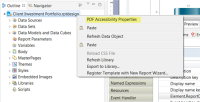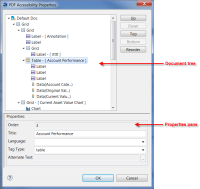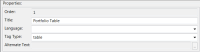| Setting up accessible PDF |
The Accessible PDF feature enables report designers to create PDF reports that are in compliance with the International Standard for accessible PDF technology (ISO 14289-1). It is recommended that report designers become familiar with the concepts of PDF accessibility so that they can design their documents with accessibility in mind.
It is important to remember that while this feature provides tools to build accessible PDF documents, it does not automatically guarantee that all reports created will conform to the ISO 14289-1 specifications. Human validation is a key requirement in creating compliant PDF/UA documents, and successful report design will require an iterative process of report generation, analysis, verification, and modification until the final successful design is achieved.
For more information about validating PDF/UA documents, please refer to the Matterhorn Protocol documentation on the PDF Association website
(www.pdfa.org).
Note: The Accessible PDF feature is available only to users who have purchased the appropriate BIRT license.
PDF Accessibility Properties Screen
The PDF Accessibility Properties screen provides a visual representation of the report and its component elements in a tree view format, and allows you to:

Preview the layout and reading order for your report

Modify the sequence in which report items will be read using assistive technology

Define accessibility-related properties for each report item
Launching the PDF Accessibility Properties Screen
You can launch the PDF Accessibility Properties screen in one of two ways:

In the
Outline tab, right-click on the report file name (with the extension .rptdesign) and choose
PDF Accessibility Properties, as shown in
Figure 1‑42.
Figure 1‑42 Launching PDF Accessibility from Outline

In the report view, right-click in the white space surrounding the report and choose
PDF Accessibility Properties, as shown in
Figure 1‑43.
Figure 1‑43 Launching PDF Accessibility from the layout editor
If the Accessible PDF feature is not enabled, a message will appear asking if you wish to enable PDF Accessibility. Click Yes to enable.
Note: You can also enable the Accessible PDF feature in the Advanced settings on the Property Editor—Report window's Properties tab.
The
PDF Accessibility Properties screen is displayed, as shown in
Figure 1‑44.
Figure 1‑44 PDF Accessibility Properties
The PDF Accessibility Properties screen has two sections: the Document tree, and the Properties pane.
PDF Accessibility Properties: Document Tree
The PDF Accessibility Properties Document tree displays all report items, and their sub-items, in a hierarchical tree structure that mirrors the report tree in the Outline tab. The top-level node indicates the report name. Selecting any node in the tree highlights the corresponding node in the report design view and in the Outline tab.
From the Document tree, you can perform the following functions:
Expanding or Collapsing a Node
All nodes in the Document tree are expanded by default. You can right-click on any parent node to either collapse or expand its contents.
Changing the Reading Order of a Report Item
The Document tree displays report items in the order that they will be read using assistive technology. By default, this order is determined by the items' positions on the page (following a left-to-right, top-to-bottom grid layout). However, certain types of content, such as tables and multi-column text, may not be arranged in a logical reading order. You can use the buttons to the right of the Document tree to define the intended reading order for the document:

Use the
Up or
Down buttons to move the selected report item to the desired position within its parent grouping.

Use the
Top or
Bottom buttons to move the selected report item to either the top or bottom position, respectively, within its parent grouping.

The
Reorder button reverts the reading order back to the original default order based on the report items' positions on the document page. Once your report layout is finalized, you can use the Reorder function prior to making any manual adjustments to the reading order. This will ensure that the design layout appears correctly. If you click
Reorder in error, you will have the option to cancel.
Note that when changing the reading order:

You can only move an item within its parent node, but not to another parent node.

By default, BIRT tables are tagged so that they conform to the PDF/UA specification's concept of tabular data. This means that the order is static, and row and column headings are automatically associated with their corresponding cells. BIRT tables can also be used for formatting purposes, in which case you may not want the content to be tagged as a table. To change the order of sub-items in a table, you must first change the table's Tag Type from
table to either
div or
sect, depending on the table's contents. Note that if you change the tag back to
table, any changes made to the reading order in that table will be lost.
PDF Accessibility Properties: Properties Pane
The Properties pane on the PDF Accessibility Properties screen allows you to configure accessibility-related properties at the report- and report item-level.
Report-Level Properties
When the top-level node (report name) in the Document tree is selected, the Properties pane displays PDF accessibility properties applicable to the entire document, as shown in
Figure 1‑45.
Figure 1‑45 Accessibility properties for a whole document
 Title.
Title. Displays the report title, which is defined in the Report Properties. Any changes you make to the title here will be reflected in the Report Properties
Title field. This value is required.
 Language.
Language. Allows you to set the default language for the output PDF file. Select a language from the dropdown list or enter the language code. This field is empty by default and is case-insensitive. You can enter any combination of alphanumeric characters and/or symbols. This value is required.
 Enabled.
Enabled. Indicates whether the PDF Accessibility functionality is enabled. Clear this checkbox if you wish to disable PDF Accessibility.
Report Item Properties
When any report item in the Document tree is selected, the Properties pane displays the PDF accessibility properties specific to that item, as shown in
Figure 1‑46.
Figure 1‑46 Accessibility properties for a report item
 Order.
Order. Indicates the numeric order in which the selected report item will be read. This field is not editable. To change an item's reading order, see Changing the Reading Order of a Report Item.
 Title.
Title. Displays the title of the selected report item as defined under Properties > General > Name.
 Language.
Language. Allows you to define the language for the selected report item. This should be set in instances where the related report content's language differs from the language defined at the report level. Select a language from the dropdown list or enter the language code. This field is empty by default and is case-insensitive. You can enter any combination of alphanumeric characters and/or symbols. Note that this entry overrides the report-level Language setting.
 Tag Type.
Tag Type. Allows you to select the PDF tag type for the selected report item. Tags help define a report's reading order and structure to facilitate assistive technology when navigating the document. Report items are automatically tagged, but you can change the value by typing directly into the field or making a selection from the dropdown list. This value is required; if left empty, the
artifact tag type will be applied, causing the report item to be skipped by the reading software.
Note: Incorporating a large number of tags in your report design may substantially increase the file size of the accessible PDF document.
 Alternate Text.
Alternate Text. Allows you to enter alternate, descriptive text for report items, such as charts, images, and links, which may not be interpreted correctly by reading software. For example, to prevent reading the entire path and file name for a logo, you can enter "company logo". Note that text strings must be defined within quotation marks, otherwise the PDF document will fail to generate. To specify an expression to use as alternate text, click the ellipses button beside the Alternate Text field to launch the Expression Builder.
Note: The Alternate Text functionality is disabled for grids and tables. These report items act merely as containers for sub-items, which can have their own alternate text defined.
Generating an Accessible PDF
In order to generate your PDF file as an accessible document:

You must have the appropriate license for the PDF Accessibility feature in BIRT Designer Professional.

The PDF Accessibility feature must be enabled.
If these conditions are met, then the generated PDF file will automatically have the accessibility properties applied.
To generate the accessible PDF document, do one of the following:

Select
Run >
View Report >
In Web Viewer, then from the main menu, choose
Export Content >
PDF.

Select
Run >
View Report >
As PDF.

Click the
View Report icon and select
View Report as PDF.
Testing the Output for Accessibility
Once the accessible PDF document has been generated, you can view the output in Adobe Acrobat.
To check the document for accessibility:
1 Open the PDF document using Adobe Acrobat Professional.
2 Choose Advanced > Accessibility > Full Check.
To check that the reading order is correct:
1 Open the PDF document using Adobe Acrobat Professional.
2 Choose Advanced > Accessibility > TouchUp Reading Order.
For more information about using Adobe Acrobat Professional, see your Adobe Acrobat documentation.
In addition, we recommend using a third-party report validation tool, such as the PAC 2 checker, to evaluate the accessibility of your PDF files.