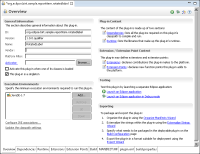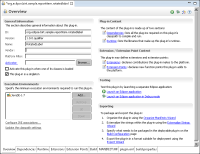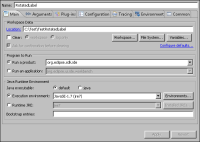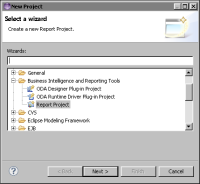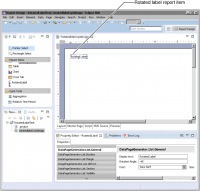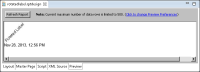Launching the rotated label report item plug-in
On PDE Manifest Editor, in Overview, the Testing section contains links to launch a plug-in as a separate Eclipse application in either Run or Debug mode.
Figure 18‑10 shows Overview for the rotated label report item extension example in the host instance of the PDE Workbench.
Figure 18‑10 Viewing Overview for the rotated label report item extension
How to launch a run-time workbench
1 From the Eclipse SDK menu, choose Run—Run Configurations. In Run Configurations, right-click Eclipse Application. Choose New.
2 Create a configuration to launch an Eclipse application by performing the following tasks:
1 In Name, type:
RotatedLabel
2 On Main, in Location, type:
C:\Test\TestRotatedLabel
Figure 18‑11 Creating the RotatedLabel run configuration
3 Choose the Arguments tab and ensure that the following arguments are entered:

Program arguments:
-os ${target.os} -ws ${target.ws} -arch ${target.arch}
-nl ${target.nl} -consoleLog

VM arguments:
-Dosgi.requiredJavaVersion=1.6 -Xms40m -Xmx512m
-XX:MaxPermSize=256M
4 Choose the Plug-ins tab to select the list of plug-ins that you want to launch with the run configuration.
5 In Launch with, choose:
plug-ins selected below only
from the drop-down list.
6 In Plug-ins, select Workspace and Target Platform. Deselect other plug-ins you are currently working on in the same workspace.
7 Choose Run to launch the run-time Eclipse Workbench. A new instance of Eclipse opens up.
8 In the run-time workbench, choose the Report Design perspective.
9 In Report Design, choose File
➛New
➛Project. New Project appears. In Wizards, choose Report Project, as shown in
Figure 18‑12.
Figure 18‑12 Selecting Report Project in New Project
Choose Next. New Report Project appears.
10 In Project name, type:
RotatedLabelTest
Choose Finish.
11 In Report Design—Eclipse Platform, choose File➛New➛Report.
12 In File name, type a file name to change the default file name. Choose Finish. The layout editor displays the report design, new_report.rptdesign. Palette contains the RotatedLabel report item.
13 From Palette, drag RotatedLabel to Layout, as shown in
Figure 18‑13.
Figure 18‑13 Rotated label report item in the report design
14 In the report design editor view, choose Preview. The preview appears, displaying the rotated label report item, as shown in
Figure 18‑14.
Figure 18‑14 The rotated label in the report preview