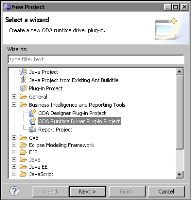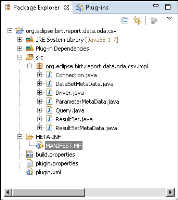Implementing the CSV ODA driver plug-in
This section describes how to implement an ODA driver plug-in, using the CSV ODA driver plug-in as an example. To create an ODA driver plug-in, perform the following tasks:

Create the ODA driver plug-in project.

Define the dependencies.

Specify the run-time archive.

Declare the ODA extension points.
You can create the CSV ODA driver plug-in project, org.eclipse.birt.report.data.oda.csv, in the Eclipse PDE. This section describes how to create the plug‑in project using the New Plug-in Project wizard.
How to create the CSV ODA driver plug-in project
1 From the Eclipse PDE menu, choose File➛New➛Project.
2 In New Project—Select a wizard, open Business Intelligence and Reporting Tools, and select ODA Runtime Driver Plug-in Project, as shown in
Figure 20‑1. Choose Next.
Figure 20‑1 Specifying the CSV ODA run‑time driver plug-in project
3 In Plug-in Project, modify the settings as shown in
Table 20‑1.
Table 20‑1 Settings for the CVS ODA plug-in project options
Section | Option | Value |
Plug-in Project | Project name | org.eclipse.birt.report.data
.oda.csv |
| Use default location | Selected |
| Location | Not available when you select Use default location |
Project Settings | Create a Java project | Selected |
| Source folder | src |
| Output folder | bin |
Target Platform | Eclipse version | 3.5 or greater |
| OSGi framework | Deselected |
Working Sets | Add project to working set | Deselected |
Choose Next.
4 In Plug-in Content, modify the settings as shown in
Table 20‑2.
Table 20‑2 Settings for the CSV ODA plug-in content options
Section | Option | Value |
Properties | ID | org.eclipse.birt.report.data
.oda.csv |
| Version | 1.0.0.qualifier |
| Name | CSV ODA Driver |
| Vendor | yourCompany.com or leave blank |
| Execution Environment | JavaSE-1.7 |
Options | Generate an activator, a Java class that controls the plug-in’s life cycle | Deselected |
| Activator | Not available when you deselect Generate an activator |
| Plug-in that makes contributions to the user interface | Deselected |
| Enable API Analysis | Deselected |
Rich Client Application | Would you like to create a 3.x rich client application? | No |
Choose Next.
5 In Templates, choose ODA Data Source Runtime Driver, as shown in
Figure 20‑2.
Figure 20‑2 Specifying the CSV ODA data source run‑time driver template
Choose Next.
6 In ODA Data Source Runtime Driver, specify values for the following options used to generate the ODA plug-in, as shown in
Table 20‑3.
Table 20‑3 Settings for the CSV ODA data source run‑time driver options
Option | Value |
Java Package Name | org.eclipse.birt.report.data.oda.csv.impl |
ODA Data Source Element Id | org.eclipse.birt.report.data.oda.csv |
Data Source Display Name | CSV Data Source |
Number of Data Source Properties | 1 |
Data Set Display Name | CSV Data Set |
Number of Data Set Properties | 0 |
Choose Finish. The CSV ODA driver plug-in project appears in the Eclipse PDE Workbench. The project created by the wizard appears as shown in
Figure 20‑3. The wizard creates all the plug-in files and the main functional Java classes. Customize the default settings as needed and add code to the Java class stubs to implement the desired functionality.
Figure 20‑3 Viewing project package structure
7 Choose plugin.xml in Package Explorer and double-click to open PDE Manifest Editor. Using PDE Manifest Editor, you can review and edit all the plug-in settings.