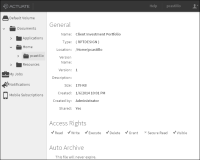Working with supported file types
Visualization Platform provides access to several different types of files stored in folders in a volume. A user who has the Write privilege can add a file to a folder. Contact your administrator for information about any file type in the volume that is not described in this document. A typical Visualization Platform user works with the following types of files:

BIRT design and document files
A developer creates a BIRT design file using BIRT Designer Professional or Report Studio, and publishes or saves the file to the volume. When you run a BIRT design, Visualization Platform retrieves data and generates a final document in a specified format, such as an Adobe PDF, Microsoft Excel, Microsoft Word, or BIRT document file.
Users interact with the data in BIRT document files using browser-based tools such as Actuate Interactive Viewer. Users schedule BIRT document files for conversion to a final document in various supported formats. BIRT documents embed their data in the file avoiding repeated database queries.

BIRT data object files
Data object files can contain one or more individual data sets, one or more linked data sets called data models, and data cubes. There are two types of data object files, a data object design file or a data object store file. Data object design files run on-demand queries to their data sources. Visualization Platform enables you to cache this data as data object store files to avoid on‑demand queries to external databases and ensure that multiple dashboards or designs use the same data. Data object store files support multiple versions. A developer creates data object files using BIRT Designer Professional, and publishes the file to the volume.
When a user runs a BIRT data object store file containing a cube or a data model in Visualization Platform, the file launches in Interactive Crosstabs, if the user has access to this licensed option. The user can then create a cross tab from the data model or cube.

BIRT dashboard files
Dashboard files contain one or more dashboards containing various gadgets. Dashboards present data from BIRT documents, BIRT data objects, and external web-based sources for user analysis and interaction. Dashboards appear as a file or as a subscribed web page in Visualization Platform.
Users can interact with dashboard data using charts, cross tab gadgets and tables. Data selection gadgets enable users to simultaneously filter multiple displays of data.

BIRT information object files
A BIRT information object is a predefined SQL query that retrieves and optionally caches data from external databases. A developer creates an information object using BIRT Designer Professional, and publishes the object to the volume. The information object functions as a data source for BIRT designs. BIRT design files that use an information object as a data source can retrieve new or cached data from the information object. The developer makes this choice when creating the BIRT design.
Table 2‑3 lists the types of files Visualization Platform supports.
Table 2‑3 File types supported by Visualization Platform
Icon | File type | Actuate file description | Available operations |
| csv | Comma separated values
file | Delete, Open, Share |
| cubeview | BIRT cube view file
| Delete, Open, Share |
| dashboard | BIRT dashboard file
| Edit, Delete, Open, Share |
| data | BIRT data object store
| Delete, Open, Share |
| doc | Microsoft Word
document | Delete, Open, Share |
| docx | Microsoft Word 2007 and
2010 document | Delete, Open, Share |
| epr | External procedure object
| Delete, Open, Share |
| gadget | Dashboard gadget file
| Delete, Open, Share |
| htm or html | HTML document
| Delete, Open, Share |
| pdf | Adobe PDF file
| Delete, Open, Share |
| ps | PostScript document
| Delete, Open, Share |
| psv | Pipe-separated values
file | Delete, Open, Share |
| ppt | Microsoft PowerPoint file
| Delete, Open, Share |
| pptx | Microsoft PowerPoint
2007 and 2010 file | Delete, Open, Share |
| rptdocument | BIRT report document
| Delete, Schedule, Open, Share |
| rptlibrary | BIRT report design
library | Delete, Open, Share |
| rpttemplate | BIRT report design
template | Delete, Open, Share |
| rtf | Rich text format
| Delete, Open, Share |
| tsv | Tab-separated values file
| Delete, Open, Share |
| txt | Text file
| Delete, Open, Share |
| xls | Microsoft Excel
spreadsheet | Delete, Open, Share |
| xlsx | Microsoft Excel 2007 and
2010 spreadsheet | Delete, Open, Share |
| datadesign | BIRT data object design
file | Schedule, Delete, Share |
| rov | Report parameter values
| Run, Run and Save, Schedule, Delete, Share |
| rptdesign | BIRT report design
| Run, Run and Save, Schedule, Edit, Delete, Share |
| iob | Information object
| Create Design, Delete, Share |
| sma | Data source map
| Create Design, Delete, Share |
Viewing file properties
File properties include general information about the file such as file creator, type, location, version, author, access rights, and archiving policy for the selected file. The access rights show the file privileges for the current user. Access rights for other users are visible using the file’s share operation.
How to view file properties
1 Navigate to a file.
2 In the File menu, choose Details.
Figure 2‑6 Viewing detailed file information
3 To return to the display pane, select the folder containing the file you viewed in the navigation pane.