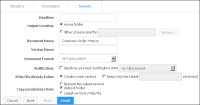Option | Description |
Headline | Optionally type a headline to appear in the output document. |
Output Location | If you have a home folder, Visualization Platform selects Home folder by default. If you do not have a home folder, Visualization Platform selects Other, specifying the location of the folder containing the design or document being run. Accept one of these locations or specify a different location in Other. |
Document Name | The name Visualization Platform gives to the output document. Accept the default value, the name of the design being run, or type a different name. |
Version Name | Optionally type a version name to distinguish one version of a particular output document from another. |
Document Format | The format of the output document. |
Notification | Optionally specify whether Visualization Platform sends e‑mail notification of job completion. Select No Attachment to receive the notification without the output document attached. Select Attachment with <document format type> to receive the notification with the output document attached, in the selected format. |
If the File Already Exists | Provides the following options for how to handle any existing versions of the output document: Creates a new version of the output document. Select whether to keep the latest n versions. Specify a number for n from 1-99. Replaces the latest version. |
Copy permissions from | Either copies the privileges of the location folder to the output document, or copies the privileges of the most recent version of the document to the scheduled job. |