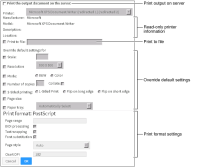
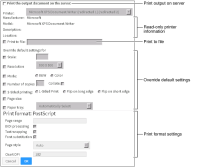
Property | Description |
Print the output document on the server | Prints the output document. |
Printer | Selects a printer. The initial value is the user’s default printer. |
Manufacturer Model Description Location | The following read-only text about the printer, if available: |
Print to file | Creates a PostScript (.ps) file. |
Scale | The scale at which to print the output, expressed as a percentage. |
Resolution | Resolutions at which to print the output, if supported. |
Mode | Black-and-white or color. |
Number of copies Collate | The number of copies to print, and whether to collate the copies. |
2-Sided printing | Single-sided or double-sided, and specifies whether double‑sided printing is top-to-top or side-to-side. |
Page size | Pick from an extensive list of standard paper sizes. |
Paper tray | Specify the paper source. |
Page range (BIRT design or document only) | Selects all pages or selected pages by number or by range, or both. |
Page style (BIRT design or document only) | Sets the size to either the actual size, fit to page width, or fit to whole page. |
BIDI processing (BIRT design or document only) | Suppresses bidirectional processing of data. |
Text wrapping (BIRT design or document only) | Wraps text. If deselected, text appears on one continuous line. |
Font substitution (BIRT design or document only) | Substitutes fonts on the user’s computer in lieu of the fonts specified by the design designer. If deselected prevents font substitution. |
Chart DPI (BIRT design or document only) | Selects dots per inch, which determines the resolution of images and print in the document. |