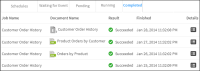
Jobs category | Description |
Schedules | Jobs that will run at a later date |
Waiting for Event | Jobs that will run after a system event |
Pending | Jobs that are in the process queue |
Running | Jobs that are running |
Completed | Jobs that have run |
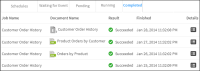
Option | Description |
Details | Job details. |
Document Pages | Number of pages in the output document. |
Event Name | Name the user gives to the event that triggers job execution. |
Finished | Date and time the job finished. |
Job Name | By default, the name of the design being run. Alternatively, a job name the user specifies. |
Report Name | Name of the design being run. |
Result | Succeeded or failed. |
Started | Date and time the job was started. |
Submitted | Date and time the user submitted the job. |
Event Parameter | Identifies the event criteria Visualization Platform uses to determine whether to trigger job execution. For example, if Event Type is File Event and Event Parameter is a file name, Visualization Platform executes the job when iHub detects that the file that Event Parameter specifies has been created. |
Event Status | Status of the state between Visualization Platform and the event that triggers job execution. Possible states are: Visualization Platform did not start monitoring the system for the event. While monitoring the system for event criteria that triggers job execution, Visualization Platform has not found matching criteria. Visualization Platform found matching event criteria and executed the job. Visualization Platform did not find matching event criteria within the polling interval or a user canceled the job. |
Event Type | Can be one of the following: Visualization Platform runs the job when a file the user specifies is created. Visualization Platform runs the job when another job the user specifies succeeds or fails. The user specifies whether job event success or failure triggers execution of the job being scheduled. Visualization Platform runs the job when a web service the user specifies returns a signal to Visualization Platform. |