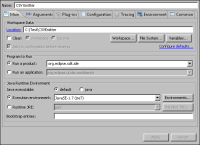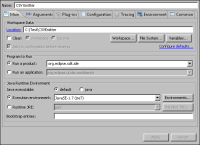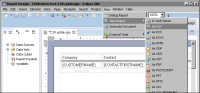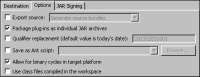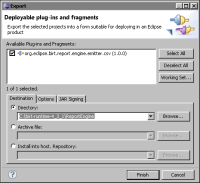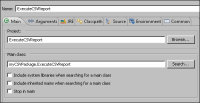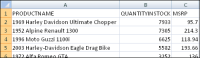A new browser window opens and a file download starts. Depending on the browser settings, you may be prompted to save the CSV report.
The org.eclipse.birt.report.engine.emitter.csv JAR file deploys to the birt‑runtime-4_3_1\ReportEngine\plugins directory.
In JAR Selection, navigate to \birt-runtime-4_3_1\ReportEngine\lib and use Ctrl+A to select all libraries. Choose Open.
Choose Finish.
Choose Finish.
In Package Explorer, ExecuteCSVReport.java appears in the ExecuteCSVReport project and the file should open in the Java editor.
The XML source code for the report design used in this example is discussed later in this section.
<?xml version="1.0" encoding="UTF-8"?>
<report xmlns="http://www.eclipse.org/birt/2005/design" version="3.2.23" id="1">
<property name="createdBy">Eclipse BIRT Designer Version
4.3.1.v201309091055 Build <4.3.1.v20130917-1035>
</property>
<property name="units">in</property>
<property name="iconFile">/templates/blank_report.gif
</property>
<property name="bidiLayoutOrientation">ltr</property>
<property name="imageDPI">96</property>
<data-sources>
<oda-data-source extensionID="org.eclipse.birt.report
.data.oda.jdbc" name="Data Source" id="7">
<list-property name="privateDriverProperties">
<ex-property>
<name>contentBidiFormatStr</name>
<value>ILYNN</value>
</ex-property>
<ex-property>
<name>metadataBidiFormatStr</name>
<value>ILYNN</value>
</ex-property>
</list-property>
<property name="odaDriverClass">org.eclipse.birt.report
.data.oda.sampledb.Driver</property>
<property name="odaURL">jdbc:classicmodels:sampledb
</property>
<property name="odaUser">ClassicModels</property>
</oda-data-source>
</data-sources>
<data-sets>
<oda-data-set extensionID="org.eclipse.birt.report
.data.oda.jdbc.JdbcSelectDataSet" name=
"ProductInventory" id="8">
<list-property name="columnHints">
<structure>
<property name="columnName">PRODUCTCODE
</property>
<text-property name="displayName">PRODUCTCODE
</text-property>
<text-property name="heading">PRODUCTCODE
</text-property>
</structure>
<structure>
<property name="columnName">PRODUCTNAME
</property>
<text-property name="displayName">PRODUCTNAME
</text-property>
<text-property name="heading">PRODUCTNAME
</text-property>
</structure>
<structure>
<property name="columnName">PRODUCTLINE
</property>
<text-property name="displayName">PRODUCTLINE
</text-property>
<text-property name="heading">PRODUCTLINE
</text-property>
</structure>
<structure>
<property name="columnName">PRODUCTSCALE
</property>
<text-property name="displayName">PRODUCTSCALE
</text-property>
<text-property name="heading">PRODUCTSCALE
</text-property>
</structure>
<structure>
<property name="columnName">PRODUCTVENDOR
</property>
<text-property name="displayName">PRODUCTVENDOR
</text-property>
<text-property name="heading">PRODUCTVENDOR
</text-property>
</structure>
<structure>
<property name="columnName">PRODUCTDESCRIPTION
</property>
<text-property name="displayName">
PRODUCTDESCRIPTION</text-property>
<text-property name="heading">PRODUCTDESCRIPTION
</text-property>
</structure>
<structure>
<property name="columnName">QUANTITYINSTOCK
</property>
<text-property name="displayName">QUANTITYINSTOCK
</text-property>
<text-property name="heading">QUANTITYINSTOCK
</text-property>
</structure>
<structure>
<property name="columnName">BUYPRICE
</property>
<text-property name="displayName">BUYPRICE
</text-property>
<text-property name="heading">BUYPRICE
</text‑property>
</structure>
<structure>
<property name="columnName">MSRP</property>
<text-property name="displayName">MSRP
</text-property>
<text-property name="heading">MSRP
</text-property>
</structure>
</list-property>
<structure name="cachedMetaData">
<list-property name="resultSet">
<structure>
<property name="position">1</property>
<property name="name">PRODUCTCODE</property>
<property name="dataType">string</property>
</structure>
<structure>
<property name="position">2</property>
<property name="name">PRODUCTNAME</property>
<property name="dataType">string</property>
</structure>
<structure>
<property name="position">3</property>
<property name="name">PRODUCTLINE</property>
<property name="dataType">string</property>
</structure>
<structure>
<property name="position">4</property>
<property name="name">PRODUCTSCALE</property>
<property name="dataType">string</property>
</structure>
<structure>
<property name="position">5</property>
<property name="name">PRODUCTVENDOR</property>
<property name="dataType">string</property>
</structure>
<structure>
<property name="position">6</property>
<property name="name">PRODUCTDESCRIPTION
</property>
<property name="dataType">string</property>
</structure>
<structure>
<property name="position">7</property>
<property name="name">QUANTITYINSTOCK</property>
<property name="dataType">integer</property>
</structure>
<structure>
<property name="position">8</property>
<property name="name">BUYPRICE</property>
<property name="dataType">float</property>
</structure>
<structure>
<property name="position">9</property>
<property name="name">MSRP</property>
<property name="dataType">float</property>
</structure>
</list-property>
</structure>
<property name="dataSource">Data Source</property>
<list-property name="resultSet">
<structure>
<property name="position">1</property>
<property name="name">PRODUCTCODE</property>
<property name="nativeName">PRODUCTCODE</property>
<property name="dataType">string</property>
<property name="nativeDataType">12</property>
</structure>
<structure>
<property name="position">2</property>
<property name="name">PRODUCTNAME</property>
<property name="nativeName">PRODUCTNAME</property>
<property name="dataType">string</property>
<property name="nativeDataType">12</property>
</structure>
<structure>
<property name="position">3</property>
<property name="name">PRODUCTLINE</property>
<property name="nativeName">PRODUCTLINE</property>
<property name="dataType">string</property>
<property name="nativeDataType">12</property>
</structure>
<structure>
<property name="position">4</property>
<property name="name">PRODUCTSCALE</property>
<property name="nativeName">PRODUCTSCALE</property>
<property name="dataType">string</property>
<property name="nativeDataType">12</property>
</structure>
<structure>
<property name="position">5</property>
<property name="name">PRODUCTVENDOR</property>
<property name="nativeName">PRODUCTVENDOR</property>
<property name="dataType">string</property>
<property name="nativeDataType">12</property>
</structure>
<structure>
<property name="position">6</property>
<property name="name">PRODUCTDESCRIPTION</property>
<property name="nativeName">PRODUCTDESCRIPTION
</property>
<property name="dataType">string</property>
<property name="nativeDataType">12</property>
</structure>
<structure>
<property name="position">7</property>
<property name="name">QUANTITYINSTOCK</property>
<property name="nativeName">QUANTITYINSTOCK
</property>
<property name="dataType">integer</property>
<property name="nativeDataType">4</property>
</structure>
<structure>
<property name="position">8</property>
<property name="name">BUYPRICE</property>
<property name="nativeName">BUYPRICE</property>
<property name="dataType">float</property>
<property name="nativeDataType">8</property>
</structure>
<structure>
<property name="position">9</property>
<property name="name">MSRP</property>
<property name="nativeName">MSRP</property>
<property name="dataType">float</property>
<property name="nativeDataType">8</property>
</structure>
</list-property>
<xml-property name="queryText"><![CDATA[select *
from CLASSICMODELS.PRODUCTS]]></xml-property>
<xml-property name="designerValues"><![CDATA[<?xml
version="1.0" encoding="UTF-8"?>
<model:DesignValues xmlns:design="http://www.eclipse.org/datatools/connectivity/oda/design" xmlns:model="http://www.eclipse.org/birt/report/model/adapter/odaModel">
<Version>2.0</Version>
<design:ResultSets derivedMetaData="true">
<design:resultSetDefinitions>
<design:resultSetColumns>
<design:resultColumnDefinitions>
<design:attributes>
<design:identifier>
<design:name>PRODUCTCODE</design:name>
<design:position>1</design:position>
</design:identifier>
<design:nativeDataTypeCode>12
</design:nativeDataTypeCode>
<design:precision>15</design:precision>
<design:scale>0</design:scale>
<design:nullability>Nullable</design:nullability>
<design:uiHints>
<design:displayName>PRODUCTCODE
</design:displayName>
</design:uiHints>
</design:attributes>
<design:usageHints>
<design:label>PRODUCTCODE</design:label>
<design:formattingHints>
<design:displaySize>15</design:displaySize>
</design:formattingHints>
</design:usageHints>
</design:resultColumnDefinitions>
<design:resultColumnDefinitions>
<design:attributes>
<design:identifier>
<design:name>PRODUCTNAME</design:name>
<design:position>2</design:position>
</design:identifier>
<design:nativeDataTypeCode>12
</design:nativeDataTypeCode>
<design:precision>70</design:precision>
<design:scale>0</design:scale>
<design:nullability>Nullable
</design:nullability>
<design:uiHints>
<design:displayName>PRODUCTNAME
</design:displayName>
</design:uiHints>
</design:attributes>
<design:usageHints>
<design:label>PRODUCTNAME</design:label>
<design:formattingHints>
<design:displaySize>70</design:displaySize>
</design:formattingHints>
</design:usageHints>
</design:resultColumnDefinitions>
<design:resultColumnDefinitions>
<design:attributes>
<design:identifier>
<design:name>PRODUCTLINE</design:name>
<design:position>3</design:position>
</design:identifier>
<design:nativeDataTypeCode>12
</design:nativeDataTypeCode>
<design:precision>50</design:precision>
<design:scale>0</design:scale>
<design:nullability>Nullable</design:nullability>
<design:uiHints>
<design:displayName>PRODUCTLINE
</design:displayName>
</design:uiHints>
</design:attributes>
<design:usageHints>
<design:label>PRODUCTLINE</design:label>
<design:formattingHints>
<design:displaySize>50</design:displaySize>
</design:formattingHints>
</design:usageHints>
</design:resultColumnDefinitions>
<design:resultColumnDefinitions>
<design:attributes>
<design:identifier>
<design:name>PRODUCTSCALE</design:name>
<design:position>4</design:position>
</design:identifier>
<design:nativeDataTypeCode>12
</design:nativeDataTypeCode>
<design:precision>10</design:precision>
<design:scale>0</design:scale>
<design:nullability>Nullable</design:nullability>
<design:uiHints>
<design:displayName>PRODUCTSCALE
</design:displayName>
</design:uiHints>
</design:attributes>
<design:usageHints>
<design:label>PRODUCTSCALE</design:label>
<design:formattingHints>
<design:displaySize>10</design:displaySize>
</design:formattingHints>
</design:usageHints>
</design:resultColumnDefinitions>
<design:resultColumnDefinitions>
<design:attributes>
<design:identifier>
<design:name>PRODUCTVENDOR</design:name>
<design:position>5</design:position>
</design:identifier>
<design:nativeDataTypeCode>12
</design:nativeDataTypeCode>
<design:precision>50</design:precision>
<design:scale>0</design:scale>
<design:nullability>Nullable</design:nullability>
<design:uiHints>
<design:displayName>PRODUCTVENDOR
</design:displayName>
</design:uiHints>
</design:attributes>
<design:usageHints>
<design:label>PRODUCTVENDOR</design:label>
<design:formattingHints>
<design:displaySize>50</design:displaySize>
</design:formattingHints>
</design:usageHints>
</design:resultColumnDefinitions>
<design:resultColumnDefinitions>
<design:attributes>
<design:identifier>
<design:name>PRODUCTDESCRIPTION</design:name>
<design:position>6</design:position>
</design:identifier>
<design:nativeDataTypeCode>12
</design:nativeDataTypeCode>
<design:precision>32700</design:precision>
<design:scale>0</design:scale>
<design:nullability>Nullable</design:nullability>
<design:uiHints>
<design:displayName>PRODUCTDESCRIPTION
</design:displayName>
</design:uiHints>
</design:attributes>
<design:usageHints>
<design:label>PRODUCTDESCRIPTION</design:label>
<design:formattingHints>
<design:displaySize>32700</design:displaySize>
</design:formattingHints>
</design:usageHints>
</design:resultColumnDefinitions>
<design:resultColumnDefinitions>
<design:attributes>
<design:identifier>
<design:name>QUANTITYINSTOCK</design:name>
<design:position>7</design:position>
</design:identifier>
<design:nativeDataTypeCode>4
</design:nativeDataTypeCode>
<design:precision>10</design:precision>
<design:scale>0</design:scale>
<design:nullability>Nullable</design:nullability>
<design:uiHints>
<design:displayName>QUANTITYINSTOCK
</design:displayName>
</design:uiHints>
</design:attributes>
<design:usageHints>
<design:label>QUANTITYINSTOCK</design:label>
<design:formattingHints>
<design:displaySize>11</design:displaySize>
</design:formattingHints>
</design:usageHints>
</design:resultColumnDefinitions>
<design:resultColumnDefinitions>
<design:attributes>
<design:identifier>
<design:name>BUYPRICE</design:name>
<design:position>8</design:position>
</design:identifier>
<design:nativeDataTypeCode>8
</design:nativeDataTypeCode>
<design:precision>15</design:precision>
<design:scale>0</design:scale>
<design:nullability>Nullable</design:nullability>
<design:uiHints>
<design:displayName>BUYPRICE
</design:displayName>
</design:uiHints>
</design:attributes>
<design:usageHints>
<design:label>BUYPRICE</design:label>
<design:formattingHints>
<design:displaySize>22</design:displaySize>
</design:formattingHints>
</design:usageHints>
</design:resultColumnDefinitions>
<design:resultColumnDefinitions>
<design:attributes>
<design:identifier>
<design:name>MSRP</design:name>
<design:position>9</design:position>
</design:identifier>
<design:nativeDataTypeCode>8
</design:nativeDataTypeCode>
<design:precision>15</design:precision>
<design:scale>0</design:scale>
<design:nullability>Nullable</design:nullability>
<design:uiHints>
<design:displayName>MSRP</design:displayName>
</design:uiHints>
</design:attributes>
<design:usageHints>
<design:label>MSRP</design:label>
<design:formattingHints>
<design:displaySize>22</design:displaySize>
</design:formattingHints>
</design:usageHints>
</design:resultColumnDefinitions>
</design:resultSetColumns>
<design:criteria/>
</design:resultSetDefinitions>
</design:ResultSets>
</model:DesignValues>]]></xml-property>
</oda-data-set>
</data-sets>
<styles>
<style name="report" id="4">
<property name="fontFamily">sans-serif</property>
<property name="fontSize">10pt</property>
</style>
<style name="crosstab-cell" id="5">
<property name="borderBottomColor">#CCCCCC</property>
<property name="borderBottomStyle">solid</property>
<property name="borderBottomWidth">1pt</property>
<property name="borderLeftColor">#CCCCCC</property>
<property name="borderLeftStyle">solid</property>
<property name="borderLeftWidth">1pt</property>
<property name="borderRightColor">#CCCCCC</property>
<property name="borderRightStyle">solid</property>
<property name="borderRightWidth">1pt</property>
<property name="borderTopColor">#CCCCCC</property>
<property name="borderTopStyle">solid</property>
<property name="borderTopWidth">1pt</property>
</style>
<style name="crosstab" id="6">
<property name="borderBottomColor">#CCCCCC</property>
<property name="borderBottomStyle">solid</property>
<property name="borderBottomWidth">1pt</property>
<property name="borderLeftColor">#CCCCCC</property>
<property name="borderLeftStyle">solid</property>
<property name="borderLeftWidth">1pt</property>
<property name="borderRightColor">#CCCCCC</property>
<property name="borderRightStyle">solid</property>
<property name="borderRightWidth">1pt</property>
<property name="borderTopColor">#CCCCCC</property>
<property name="borderTopStyle">solid</property>
<property name="borderTopWidth">1pt</property>
</style>
</styles>
<page-setup>
<simple-master-page name="Simple MasterPage" id="2">
<page-footer>
<text id="3">
<property name="contentType">html</property>
<text-property name="content"><![CDATA[<value‑of>
new Date()</value-of>]]></text-property>
</text>
</page-footer>
</simple-master-page>
</page-setup>
<body>
<table id="9">
<property name="dataSet">ProductInventory</property>
<list-property name="boundDataColumns">
<structure>
<property name="name">PRODUCTNAME</property>
<text-property name="displayName">PRODUCTNAME
</text-property>
<expression name="expression" type="javascript">
dataSetRow["PRODUCTNAME"]</expression>
<property name="dataType">string</property>
</structure>
<structure>
<property name="name">QUANTITYINSTOCK</property>
<text-property name="displayName">QUANTITYINSTOCK
</text-property>
<expression name="expression" type="javascript">
dataSetRow["QUANTITYINSTOCK"]</expression>
<property name="dataType">integer</property>
</structure>
<structure>
<property name="name">MSRP</property>
<text-property name="displayName">MSRP
</text-property>
<expression name="expression" type="javascript">
dataSetRow["MSRP"]</expression>
<property name="dataType">float</property>
</structure>
</list-property>
<column id="28"/>
<column id="29"/>
<column id="30"/>
<header>
<row id="10">
<cell id="11">
<label id="12">
<text-property name="text">PRODUCTNAME
</text-property>
</label>
</cell>
<cell id="13">
<label id="14">
<text-property name="text">QUANTITYINSTOCK
</text-property>
</label>
</cell>
<cell id="15">
<label id="16">
<text-property name="text">MSRP
</text-property>
</label>
</cell>
</row>
</header>
<detail>
<row id="17">
<cell id="18">
<data id="19">
<property name="resultSetColumn">PRODUCTNAME
</property>
</data>
</cell>
<cell id="20">
<data id="21">
<property name="resultSetColumn">
QUANTITYINSTOCK</property>
</data>
</cell>
<cell id="22">
<data id="23">
<property name="resultSetColumn">MSRP
</property>
</data>
</cell>
</row>
</detail>
<footer>
<row id="24">
<cell id="25"/>
<cell id="26"/>
<cell id="27"/>
</row>
</footer>
</table>
</body>
</report>