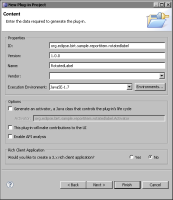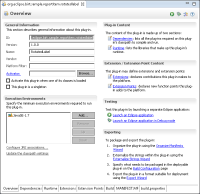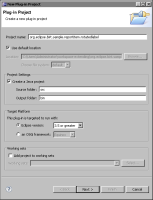
Section | Option | Value |
Plug-in Project | Project name | org.eclipse.birt.sample .reportitem.rotatedlabel |
Use default location | Selected | |
Location | Not available when you select Use default location | |
Project Settings | Create a Java project | Selected |
Source folder | src | |
Output folder | bin | |
Target Platform | Eclipse version | 3.5 or greater |
OSGi framework | Deselected | |
Working Sets | Add project to working set | Deselected |
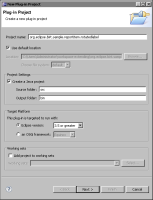
Section | Option | Value |
Properties | ID | org.eclipse.birt.sample .reportitem.rotatedlabel |
Version | 1.0.0 | |
Name | RotatedLabel | |
Vendor | yourCompany.com or leave blank | |
Execution Environment | JavaSE-1.7 | |
Options | Generate an activator, a Java class that controls the plug‑in’s life cycle | Deselected |
Activator | Not available; leave blank | |
This plug-in will make contributions to the UI | Deselected | |
Enable API Analysis | Deselected | |
Rich Client Application | Would you like to create a 3.x rich client application? | No |