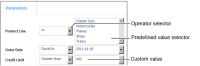
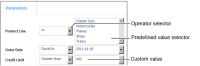
Operator | Usage |
Between | Find data that is between two specific values |
Equal to | Find data equal to a specific value |
Greater than | Find data greater than the specific value |
Greater than or equal to | Find data greater than or equal to the specific value |
In | Find data that matches any of the selected values |
Is false | Find data that equals zero |
Is not null | Find data that does not have a null value |
Is null | Find data that has a null value |
Is true | Find data that does not equal zero |
Less than | Find data less than the specific value |
Less than or equal | Find data less than or equal to the specific value |
Like | Find data matching the value’s string pattern |
Match | Find data matching the value’s string expression |
No Condition | Find all values for this parameter |
Not between | Find data that is not between two specific values |
Not equal to | Find data not equal to a specific value |
Not in | Find data that does not match any of the selected values |
Not like | Find data not matching the value’s string pattern |
Not match | Find data not matching the value’s string expression |
Metacharacter | Usage |
. | Matches any single character. |
* | Matches the previous character zero or more times. For example, po* matches Liverpool and Leipzig. |
! | Matches everything not equal to the search expression. |
( ) | Matches all characters in the set between the parentheses. |
| | Matches if any one of multiple conditions is true. |
[] | Matches any character in the set between the brackets. |
[^] | Matches any character not in the set between the brackets. |
+ | Matches the previous character one or more times. For example, po+ matches Singapore and Liverpool but not Leipzig. |
? | Matches the previous character zero or one times. For example, po? matches Singapore and Leipzig. |
x{y} | Matches the previous character exactly y times. For example, o{2} matches Liverpool but not Lyon. |
^ | Matches the start of the string. For example, ^A matches Australia but does not match Los Angeles. |
$ | Matches the end of the string. For example, n$ matches Lyon. |
\ | Used with a metacharacter to make it a literal character. For example, to search for a string containing the $ sign, search for \$. |
\A | Matches the start of a string. |
\b | Matches the edge of a word, beginning or end. |
\B | Matches any place inside a word, but not the edge of a word. |
\d | Matches any decimal digit. |
\D | Matches any non digit character. |
\s | Matches a space. |
\S | Matches a non space. |
\w | Matches a word that is made of letters, numbers or an underscore. |
\W | Matches a non word. |
\Z | Matches the end of a string. |
Operator | Values | Matches | Does not match |
Between | 'A' 'D' | 'Barcelona' 'Dublin' | 'Zurich' 'Seattle' |
Greater than | 'Oslo' | 'Oulu' 'Paris' | 'Oslo' 'NYC' |
In | 'Lyon' 'New York' | 'Lyon' 'New York' | 'London' 'New Haven' |
Is False | '0' | '11' | |
Like | 'A%' | 'Amsterdam' 'Auckland' | 'Zurich' |
Like | 'B___' | 'Bern' | 'Berlin' 'Boston' |
Like | 'Be%n' | 'Berlin' 'Bern' | 'Bergamo' |
Like | '%& Co%n' | 'Handji Gifts& Co' 'Models & Co.' | 'Boards & Toys Co' 'Cruz & Sons Co.' |
Match | 'ity' | 'City' 'Makati City' | 'Nantes' 'Paris' |
Match | 'ern' | 'Stavern' 'Bern' | 'Liverpool' 'Bergen' |
Match | '(ern)|(New)' | 'Bern' 'Newark' 'New Bedford' | 'Glendale' 'Cunewalde' |
Match | 'A' | 'Allentown' 'Los Angeles' | 'Nantes' 'Paris' |
Match | '.A' | 'Los Angeles' | 'Allentown' |
Match | '[A-C]' | 'Burbank' 'Los Angeles' 'NYC' | 'Frankfurt' 'Singapore' |
Match | 'es.' | 'Manchester' | 'Nantes' |
Match | L[^o]s | 'Lisboa' | 'Los Angeles' |