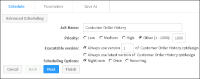
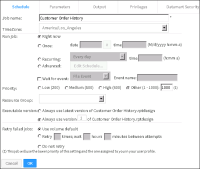
Option | Description | Basic | Advanced |
Job name | Enables you to provide a name for the scheduled job. | ✓ | ✓ |
TimeZone | Enables you to select a time zone based on which a scheduled job runs. | ✓ | |
Scheduling options—Right now | Enables you to run the job immediately. | ✓ | ✓ |
Scheduling options—Once | Enables you to run the job once, at a future specified date and time. The default date is the current date.You can use the calendar option # to select a new date. The default time is 10 minutes later than the current time. | ✓ | ✓ |
Scheduling options—Recurring | Enables you to run the job at regular intervals. You can select the interval in Recurring, specifying the day of the week and the time of day. | ✓ | ✓ |
Scheduling options—Advanced | Enables you to specify a custom schedule using Job Schedule Builder. | ✓ | |
Scheduling options—Wait for event | Enables you to set a system event as the criteria for running a job and type a name for the event. You can also select an event type. | ✓ | |
Scheduling options—File event | Enables you to specify a full path to an operating system file or folder as the event criteria. Do not use a relative path. Information Console runs the event-based job when it finds the file or folder. If the item does not exist, Information Console waits until the item appears before running the job. | ✓ | |
Scheduling options—Job event | Enables you to specify that a job runs after a scheduled job succeeds or fails. You can select the name of a scheduled job as the event criteria. Information Console runs the event-based job when the scheduled job completes. If a job meets the event-based criteria, Information Console runs the event-based job. | ✓ | |
Scheduling options—Custom event | Enables you to specify a web service that Information Console monitors. Information Console communicates with the web service and runs a custom event‑based job when the web service returns a signal to Information Console. To specify a custom event, you must create a web service application and deploy it in the Information Console environment. For more information about configuring custom events, see Managing Volumes and Users. | ✓ | |
Priority | Enables you to specify a priority level for the scheduled job. | ✓ | ✓ |
Resource Group (Administrator only) | Enables an administrator to select a particular resource group to run a job. The default resource group for running designs is Default BIRT Factory. | ✓ | |
Retry failed jobs | Enables you to specify a retry policy for a failed job. When scheduling a job, you can specify that Information Console run the job again if it fails. The volume‑level job retry policy specifies the default policy for all jobs on the volume. When you schedule a job, you can accept or override this policy by setting one of the options described in Specifying a job retry policy. | ✓ | |
Executable version | Enables you to specify the version of the BIRT design to run when there are multiple versions. | ✓ | ✓ |