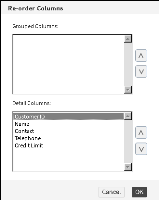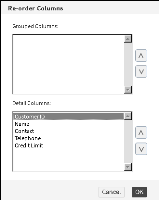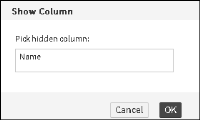Managing columns
You can change the order of the columns in a table at any time. You can also hide columns, and display hidden columns in a report table.
How to change the order of columns
To change the order of columns in a BIRT design, complete the following steps:
1 Select and right-click a column. Choose Column➛Reorder Columns.
2 In Reorder Columns, shown in
Figure 7‑12, select each column to move.
3 Use the arrows to move the column into the new position. Moving a column up the list moves the column to the left in the table.
Choose OK. The BIRT design displays the columns in the order you specified.
Figure 7‑12 Changing the order of columns
How to hide a column
Select and right-click a column. Choose Column➛Hide Column. Report Studio displays the report without the selected column.
How to display a hidden column
1 Select and right‑click a column. Choose Column
➛Show Column. Show Column lists the hidden columns, as shown in
Figure 7‑13.
2 In Pick Hidden Column, select the column to display. Choose OK. The column appears in the report.
Figure 7‑13 Selecting a hidden column to display