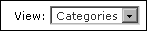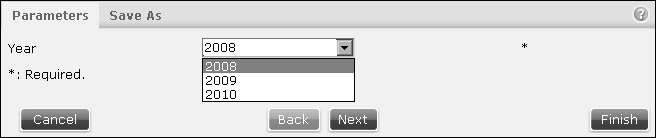How to run and view a spreadsheet executable
To generate an instant spreadsheet document without saving it in the Encyclopedia volume:
Figure 4-8 Selecting the categories view
|
2
|
Navigate to the spreadsheet executable file in Items You Can Run and select Run and View, as shown in Figure 4-9. The spreadsheet output format appears.
|
Figure 4-9 Choosing Run and View
|
3
|
Choose a file output type such as Excel 97-2003, Excel 2007, or PDF. The file job runs and the file output appears unless the file job requires parameters.
|
Figure 4-10 Selecting parameters
Select or type values for any required parameters. Optionally use the Query by Example syntax if the parameter is an ad hoc parameter, as explained later in this section. Choose Finish.
If a default viewer is available for the file output chosen, the generated spreadsheet opens in the viewer. Otherwise, the web browser offers to download the spreadsheet file.
Optionally, the user can generate the spreadsheet executable file by choosing Run and View, from the file icon’s hover menu. The hover menu appears in the Details, Icons, or List view when the mouse is over the file icon.